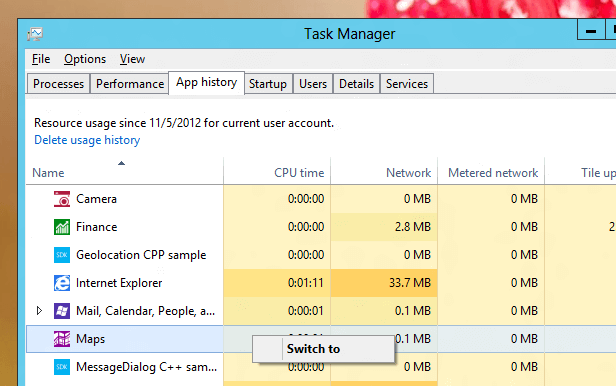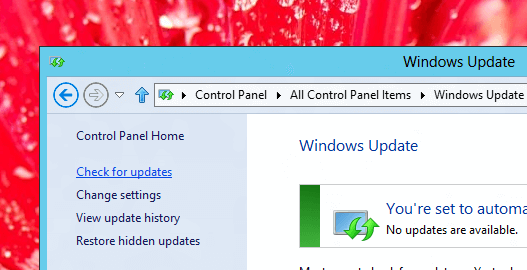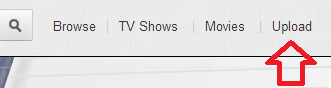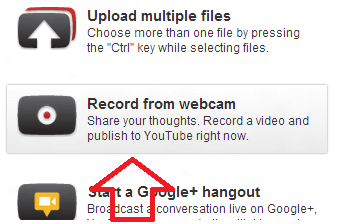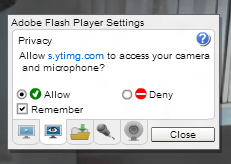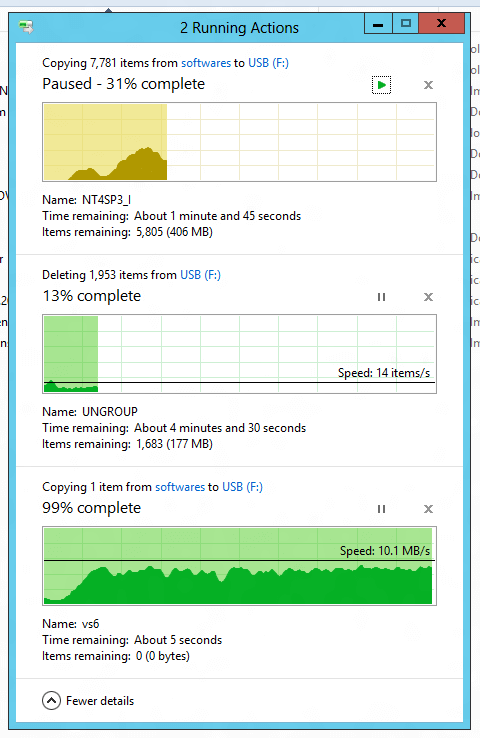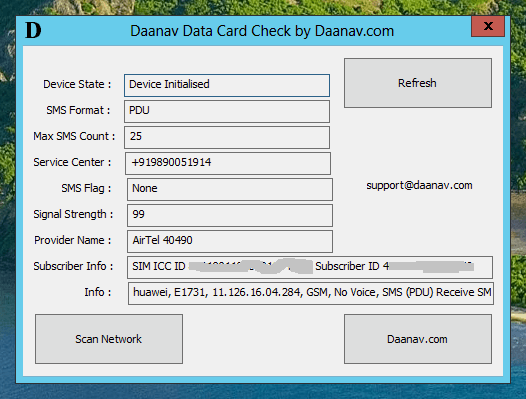Sending Video Greetings to someone can be real fun. Now whether you are using Windows 8, Windows 7, Macintosh or any other Operating System which supports Flash Player, you can send Video Greetings easily and quickly. This post talks about all the steps required so that anybody who has used internet can send video greetings quickly and easily. You would need many things in order to send video greetings. First you should have access to a good computer, it does not matter which operating system it is running as long as the operating system supports flash player. Next thing you would need is a USB Camera (preferably with inbuilt microphone) and an active internet connection.
Once you have got all the appropriate hardware including a good computer, camera / webcam connected to your computer using a USB cable and an active internet connection, you are almost ready to send video greetings to anybody by email. Yes there are lots of steps here and once you have done them one time, the steps will reduce and next time you have to send video greetings to anybody, it would be easier to you. Apart from an active internet connection, you would need a youtube account as well as required in this tutorial. Yes you can even send video greetings without a youtube account, however this tutorial uses a youtube account to send video greetings. Login to your youtube account or create a youtube account if you do not have a youtube account. You do not need to have a gmail account for creating a youtube account and any working email account can be used to create a youtube account. Once you have logged in to your youtube account, look at the top right corner of the youtube website and notice a link to upload videos, click on the upload link as displayed in the screenshot below.
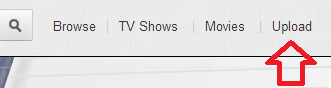
First Step in Sending Video Greetings Online
Yes even if you do not have a video to upload and you want to record a video greeting from your webcam / camera connected to your computer, the first step required here in this tutorial is to click on the Upload link as displayed above in the screenshot. Once the Next Screen appears, look to the right hand side of your computer screen and find a link that says Record a Video and click on it. As of this writing, the option of recording a video with webcam / camera appears as given below.
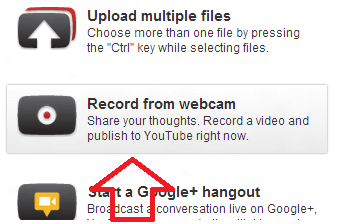
Record Video Greeting from Webcam or Camera with Microphone
In the Next Screen, the Flash Player will ask your permission to access your Camera. You would need to allow access to the Webcam / Camera in order to record your video greetings as displayed below. You can optionally always allow access to the webcam or camera connected to your computer using the Remember option as displayed in the screenshot below. This Access granted is granted on a per website basis. In case you record videos on some other website using online flash player, you would need to grant the permission again. The Adobe Flash Player in built right into Windows 8 and hence Windows 8 users will not need to worry about the Installation of Flash Player. Other Windows Users might be prompted to download and install flash player.
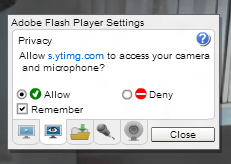
Allow Flash Player to Access Camera and Microphone to Send your Video Greetings
Now you can record your video greeting with your webcam or camera connected to your computer. In order to start the video recording, look for a red colored button labelled Start Recording as displayed below and click on it. The Video will start recording once you click on the Start Recording button and the same Start Button will change it’s text and will allow you to Stop the Recording. Recording a Video does not uploads the recorded video to youtube and hence after recording your video greeting, you would need to click on the upload button as displayed below.

Send Video Greeting – Upload to Youtube
Note that the Upload Button will appear momentarily and will disappear automatically before you have recorded the video. Once you have recorded the video, the upload button will appear and will allow you to upload the recorded video greeting to your youtube account. You will be able to view the recorded video greeting using the Video Manager link and you will be able to edit your video, change video title / description once the recorded video greetings have been uploaded and processed by youtube.