Now you can Prevent your Windows Computer from Locking you Automatically with a tiny Software Application which does not requires Admin Rights and keep Windows Active even when you are not using it. When you use Windows Actively, you basically use Mouse and Keyboard to provide input to your Windows Computer. The Software Application presented here periodically detect whether any Mouse or Keyboard Input has been provided to your Windows Computer or not. Whenever this Software Application detects that your Windows Computer has been left inactive and is not used, it simulates tiny Mouse Movement which effectively keep your Windows PC Active and hence keeps Windows from Locking out Automatically. Logging onto a Windows Computer normally requires you to enter a password or depending on the configured security measures, Logging Back to Windows can be quite tedious.
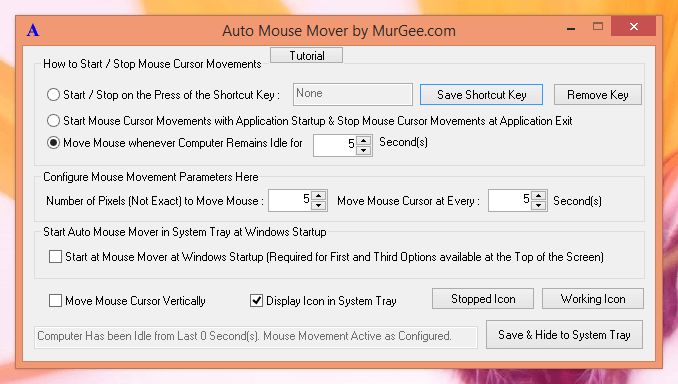
Mouse Mover Software
The above Screenshot has been captured on a Windows 8.1 Computer, however you can use this Mouse Moving Software on any other Windows Version including Windows 8, Windows 7, Windows Vista, Windows 2000, and even on Windows XP. Controlling Automatic Mouse Movements is really easy with this Mouse Moving Application and all features of the software are configurable from a single screen. You can launch the software from the Desktop Shortcut and close it by clicking on the top right close button. Yes you can even configure Automatic Exit for the software by using the Right Click Menu of the Notification Area Icon.
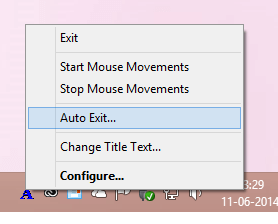
Automatically Stop Mouse Movements
Although this Mouse Moving Software does uses minimal computer resources, and most modern day computers / laptops do have enough cpu and memory resources to keep running small applications in background, you might wish to use the Auto Exit feature of the software as displayed in the screenshot above. Yes you can always look into Task Manager to confirm that this Software does utilizes minimal Computer Resources.
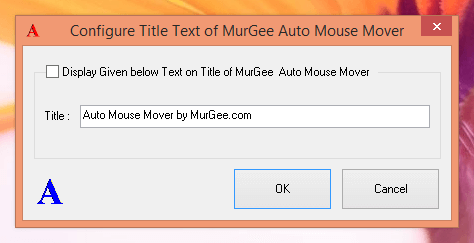
Configure Title Text of Mouse Mover
Whether you are using a Windows Computer which is a part of Secure Network or a Standalone Workstation, you might be tempted to change the title text of the software and yes that functionality is built right into the software itself. Yes you can even change the Application Icons. When this Mouse Moving Utility is actively preventing Windows from Locking Automatically, the Notification Area Icon turns blue and when the Application is just sitting idle and not Simulating Mouse Movements, the Notification Area Icon of the Utility displays a Red Color Icon. You can yourself change the Active and Idle Icons of the Application from the Main Screen of this Mouse Moving Application itself.

Automatically Stop Mouse Movements
Once you have stopped the application, your Windows Computer will work as configured and your Windows Computer will Lock Automatically as configured by Network Administrator or as configured in Windows Control Panel. This Shortcut way of controlling your Windows Computer Activity allows you complete control over your Windows PC. Yes you do need to make sure that when you are not using your Windows Computer, it will not Lock Automatically and it’s your responsibility to make sure that you do understand and take responsibility of that.
Download a Video Tutorial to watch how easy and fast it is to control your Windows Computer and yes it does not requires any Installation and neither it needs Admin Rights. Alternatively you can download the software right now and give it a try yourself for Free. The Application saves it’s settings automatically so all you need to do is launch the software from either a folder on your hard disk or even from a USB Drive and whenever you want, keep your Windows Computer Active as if you are actually using it.