This post provides quick and easy way in which you can identify whether you are using a 32 bit or 64 bit Windows 8 Computer. Details Screenshots have been provided in this post that help you to identify 32 & 64 bit Applications. With the information provided in this post, you can also decide whether you wish to but a Windows 8 Computer with 32 bit or 64 bit Operating System and how does this information can be of help to you. Part of the information provided here applies to other Windows Operating Systems as well like Windows 7, Windows Vista, etc which do have 32 bit and 64 bit variants.
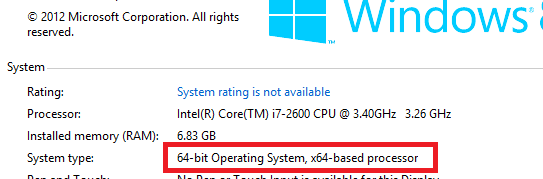
32 or 64 bit Windows 8
The above screenshot displays System Control Panel Applet of a 64 bit Windows 8 Computer. Note that the System Type tells that the computer on which the above screenshot was captured was running on 64 bit Windows 8. On a 32 bit Windows 8 computer, the System type would inform that the computer is running a 32 bit Operating System.
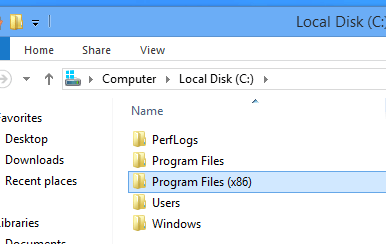
Program Files Folder on Windows 8 for 32 Bit Applications
As a generic rule, a computer which supports more than 4GB of Memory / RAM is used with a 64 bit operating system and a computer which supports less than 4 GB of Memory / RAM is used with 32 bit Operating System. A distinctive feature of a 64 bit Windows 8 computer is the existence of a special Program Files Folder as displayed in the screenshot above. The special Program Files folder is for Windows Applications compiled to run on a 32 bit Windows 8 Computer. Yes Applications created to work on 32 bit Windows 8 Operating System do work on a 64 bit Windows 8 Computer, however they do not utilize the full power of 64 bit Windows Architecture. Whenever installing a new Application on a 64 bit Windows 8 Computer, you should preferably download and install 64 bit compiled application.
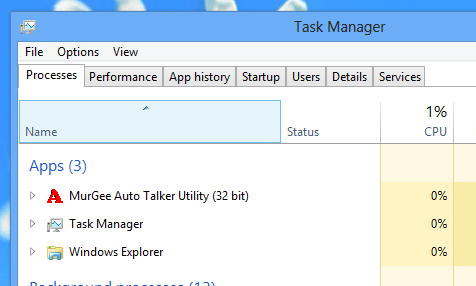
32 Bit Application Running on 64 Bit Windows 8 Computer
The Task Manager of Windows 8 also displays whether an application is a 32 bit or 64 bit Application as displayed in the above screenshot. The above screenshot was captured on a Windows 8 64 bit computer on which the MurGee Auto Talker Application was running. As the Application running is a 32 bit Application, the Task Manager of Windows 8 adds the extra words to the title of the application in the Processes list.
In nutshell 64 bit Windows 8 is better than 32 bit version of Windows 8. You can run 32 bit applications on a 64 bit Windows 8 computer, however you cannot run 64 bit applications on a 32 bit Windows 8 computer. 64 Bit Windows 8 supports more RAM as compared to 32 bit Windows 8. For best performance of applications and general purpose computer usage, a 64 bit Windows 8 computer along with appropriate hardware is the best choice.