Find Color around Mouse Cursor and Click at Color found with Fast Color Clicker. This functionality is present in MurGee Auto Clicker and this post displays screenshots and video tutorial showing how you can launch the Fast Color Clicker and find specific color and simulate Mouse Click. Given below screenshot displays the main screen of the software with 1 pre-configured keyboard shortcut key to pick screen color. Another Keyboard Shortcut allows you to start the search for color around current Mouse Cursor location.
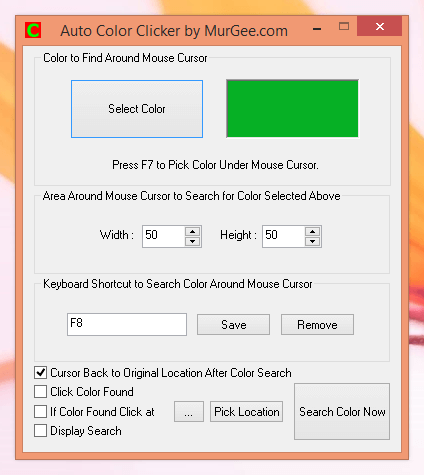
Fast Color Clicker to Find Color and do Mouse Click
Note in the above screenshot that there are few configurable options allowing you whether to click the color found or click at a different screen location if color is found. Yes you can easily pick screen location to click if color is found. The check-box Display Search Allows you to visually see the Color Search being performed by the Auto Clicker. The Color Search is really Fast when the check-box Display Search is unchecked. Note that the Color Search is performed by this Fast Color Clicker around current Mouse cursor Location. In case you would like to have the Color Finding and Clicking in a Macro Script, do use the Auto Mouse Clicker which is a Macro Software with Color Search and Clicking functionality.
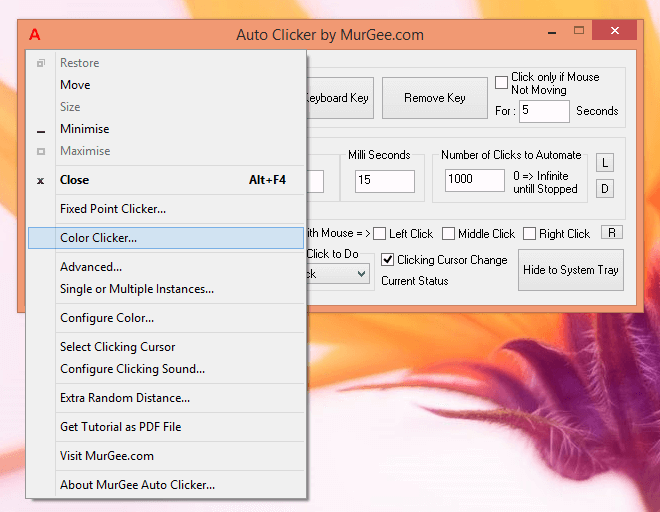
Launch Fast Color Clicker from Auto Clicker’s System Menu
The above screenshot displays how you can launch the fast Color Clicker from the System menu of Auto Clicker. There are lots of other Mouse Clicking features offered by the Auto Clicker which can be really useful when playing online Games or whenever you want to use your Keyboard to do the Mouse Clicking for you. Note that doing a Mouse Click once the searched Color is found around Mouse Cursor is optional and yes you can define the Screen Area around Mouse Cursor to be Searched for the selected color by defining a virtual rectangular area dimensions in pixels.
Download Auto Clicker and use the Color Matching and Clicking functionality offered by this Windows Automation Utility on your Windows 8.1, Windows 8, Windows 7, Windows Vista Windows 2000 or even on Windows XP Operating Systems. You can also Watch a Video Tutorial in your own Media Player which displays how to Launch the Fast Color Clicker and then use it to find color around Mouse Cursor.
The Color Search algorithm has been designed so that it does quickly searches the color around mouse cursor. Just remember that the smaller the area you give the Fast Color Clicker to search, the Faster it will find the Color and yes if configured, it will do a Mouse Click (at either Found Color Location or pre-defined Fixed Screen Location as configured) once the Color is found.