The Invisible Wall for Mouse Movement in a Dual or Multiple Monitor Windows Computer restricts Mouse Movements. The Dual Monitor Software presented in this post presents an easy and quick workaround to Move across Monitors with a Keyboard Shortcut. All you need to Move Across Monitors with this Dual Monitor Software is to press the Keyboard Shortcut which will re-position / relocate Mouse Cursor to other Monitor. Yes this Simple Solution allows you to Skip the Invisible Wall which Microsoft imposes for every Monitor. The best part of this Shortcut Key to move Mouse Cursor Across Dual or Multiple Monitors is you can move the Mouse Cursor with Keyboard Shortcut without worrying for Different Monitor Resolutions or Layouts (i.e. Landscape or Portrait Mode).
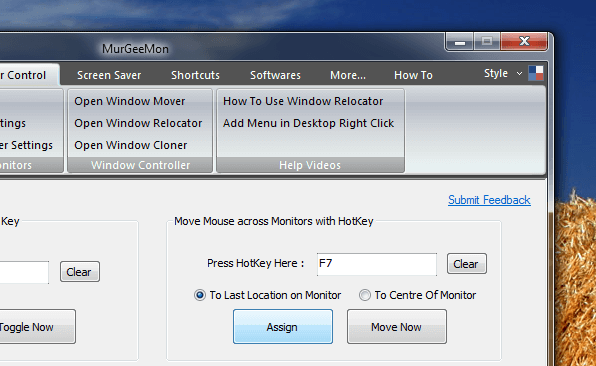
Keyboard Shortcut to Move Mouse Across Invisible Wall of Dual or Multiple Monitors
In the Above Screenshot the Keyboard Shortcut F7 has been Assigned to Move Mouse Cursor Across Invisible Wall of Dual or Multiple Monitor Windows Computer. Yes the Keyboard Shortcut is configurable and after pressing the Keyboard Shortcut in the White Box provided, you need to click on the button labelled Assign in order to save the Keyboard Shortcut and let it Move Mouse Across the Invisible Wall of Monitors. The Dual Monitor Software presented above is named as MurGeeMon and provides plenty of other useful features making it easy to use Dual or Multiple Monitor Windows Computers.
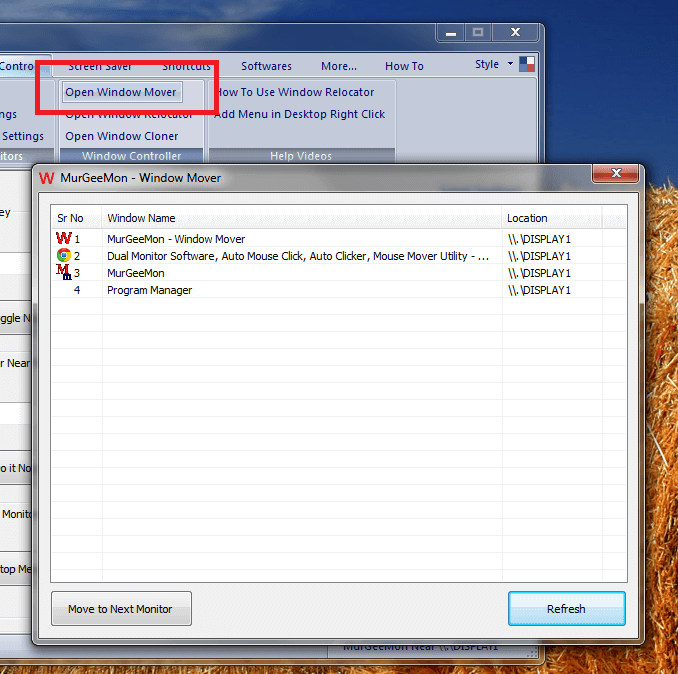
Move Window Across Monitors
Another way to beat the Invisible Wall of Dual or Multiple Monitor Windows Computer is to Move any Application Window to the Next Monitor with Window Mover of MurGeeMon as displayed in the screenshot above. The Window Mover displays Program Windows along with the name of Monitor in which they are positioned. As with the above solution to move around without struggling with Invisible Wall of Dual or Multiple Monitor Windows Computer, this Window Mover Solution also helps you to skip the Invisible Wall of Dual or Multiple Monitor Windows PC while moving Application Windows to other Monitors with Same or Different Resolution / Monitor Layout.
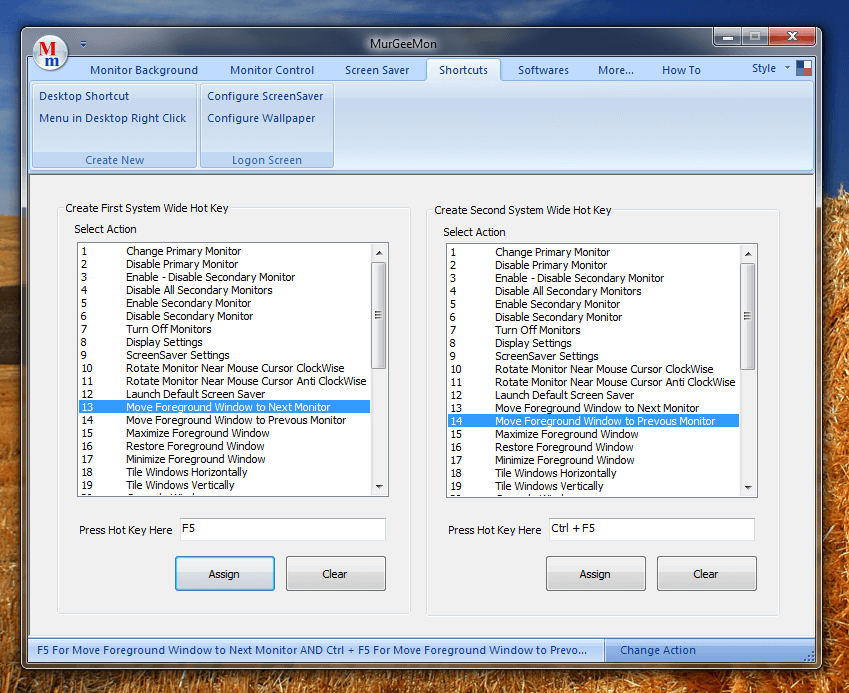
Move Window Across Monitors with Keyboard Shortcut
While the Window Mover does Displays the Application Window Title and the Monitor Name on which the Application Window is present, you can even save few more Clicks to do the same task with Keyboard Shortcut as displayed in the Screenshot above. Yes this Configurable Keyboard Shortcut lets to skip the Invisible Wall or Dual or Multiple Monitors and move any Application Window to Next or Previous Monitor in the list of Multiple Monitors connected to your Windows Computer in Extended Mode.
Do Visit the MurGeeMon home page to view other features and Download the Software on your Windows Computer. Although this Dual Monitor Software works on Windows XP onward Computers, Windows 7, Windows 8 and Windows 8.1 users of this Software Utility do get few extra keyboard shortcuts. The Extra Keyboard Shortcuts lets you switch in between various Modes of Dual or Multiple Monitors including the Clone Mode, Extended Mode and few other Modes. With the features presented above, you can beat the Invisible Wall of Multiple Monitors and save yourself efforts to find out space to navigate from one Monitor to the other Monitor.