One of the new features of Windows 8 is new Windows Explorer. Yes there are other new things in Windows 8 like new Task Manager, new Windows 8 Start Menu and other stuff which can be explored from the Control Panel. This post provides an insight and screenshots of the new Windows 8 Explorer. We all use Explorer for various purposes including managing files, folders, network connections and lots of other stuff. Just like in older versions of Microsoft Windows, you can launch Windows 8 Explorer from command line by running explorer.exe.

Windows 8 Explorer provides Hard Disk Options
As displayed in the above screenshot Windows 8 Explorer has a new user interface termed as ribbon interface and it changes it’s options depending on the file, folder or drive selected. In the above screenshot the C Drive is selected in Windows Explorer and related commands like Properties, Open, Rename, etc options are displayed. The top ribbon bar of Windows Explorer changes automatically as is evident from the given below screenshot as well.
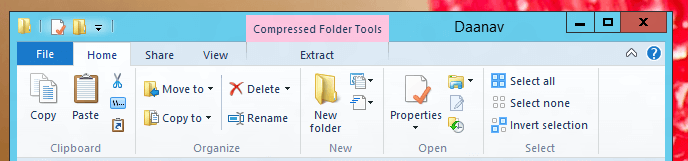
Windows 8 Explorer provides Compression Folder Tools
In the above screenshot Windows 8 Explorer displays available options for Compressed Folder or .zip files. Windows 8 Explorer indicates available command category displayed with colored rectangular patch in the title bar of the Windows 8 Explorer Title Bar. The available commands displays icons along with description of every command available in the ribbon bar of Windows 8 Explorer.
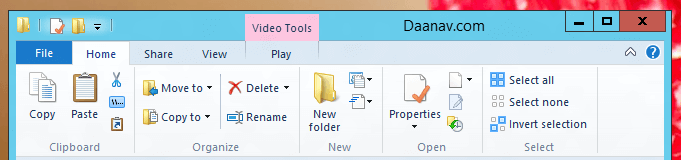
Windows 8 Explorer provides Video Tools
As you can see in the above screenshot Windows 8 Explorer is displaying icons available under Video Tools category as some video file has been selected in the Explorer Window. Windows 8 Explorer adapts itself automatically depending on what file(s) are selected and as per Microsoft it displays more file / folder icons for the same monitor resolution. In case you have still not tried Windows 8, find out some more stuff about Windows 8 on this website and decide for yourself whether to upgrade to Windows 8 or keep on using your current Windows Operating System.