Windows 8 has Flash Player pre-installed and you do not need to download Flash Player on a Windows 8 Computer. Updates to Flash Player are optional to have. The Flash Player can be updated from it’s Control Panel icon as displayed below. There are lots of websites like youtube which use Flash Player to play video content and prior to Windows 8, almost everybody needed to download Flash Player in order to view videos. Flash Player does has a update check mechanism and by default it is set to update itself automatically.
Flash Player Control Panel Icon in Windows 8
The above screenshot was captured on a 64 bit Windows 8 Computer and hence the Flash Player Icon in the Control Panel displays Flash Player (32 Bit) as the name of the icon. In case you are using 32 bit version of Windows 8, the Flash Player icon on Windows 8′s Control Panel will just display Flash Player as the icon name. In order / modify settings of the Flash Player, you would need to click on the Flash Player Icon and it will open up the Flash Player Settings on your Windows 8 Computer as displayed in the screenshot below.
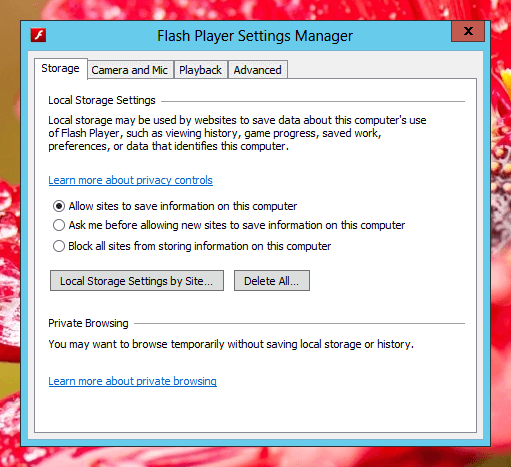
Screenshot of Flash Player Settings Manager
In the Flash Player Settings Manager, there are no OK, Cancel and Apply buttons. You can simply modify any of the settings and close the Flash Player Settings Manager and your changes will be saved automatically. In order to manage the Update Settings of Flash Player, you need to navigate to the Advanced tab and manage Flash Player Updates. There are lots of other new features in Windows 8 apart from pre-installed Flash Player which can prompt you to upgrade to Windows 8.