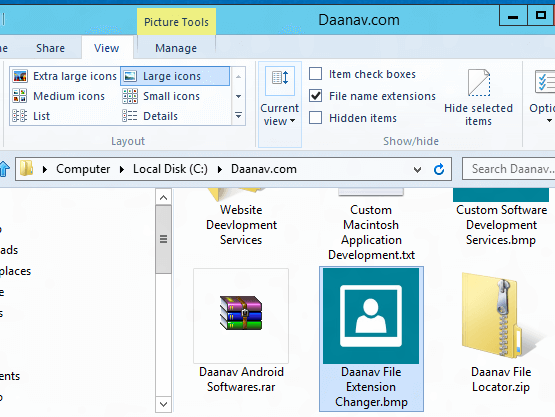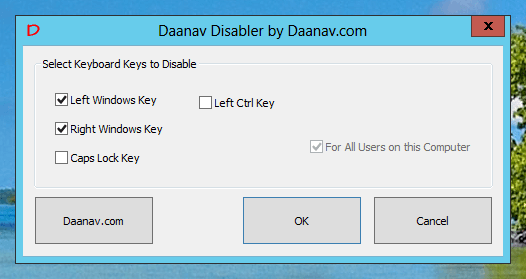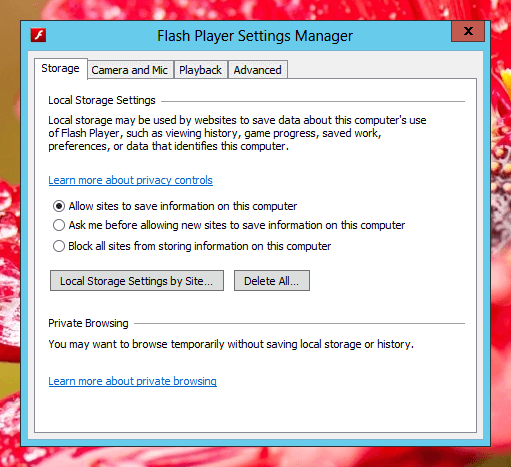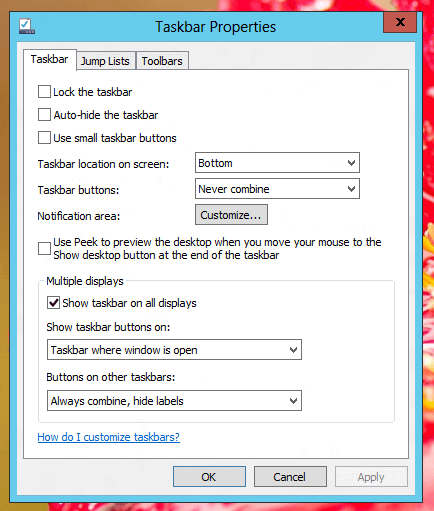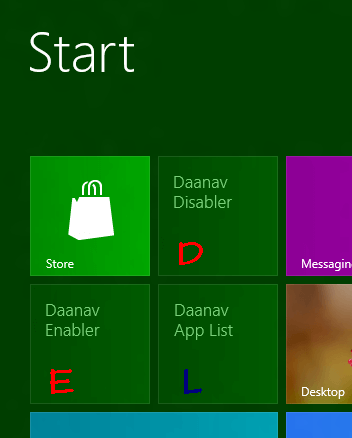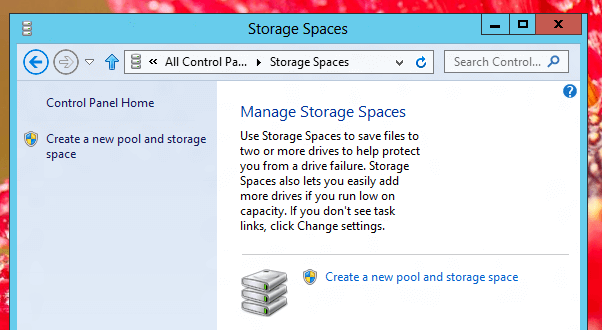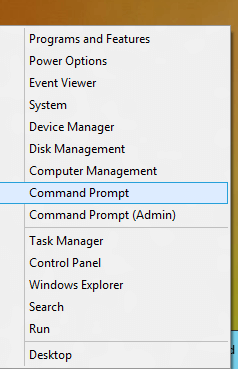Hiding Files and Folders in Windows 8 is similar to that in earlier versions of Microsoft Operating Systems. The Windows Explorer of Windows 8 provides quick and fast way to hide file(s) / folder(s) with one click. In earlier version of Windows, hiding files and folders was done by specifying hidden file attribute in properties window of file or folder. The Ribbon Interface of Windows 8 provides quick way to hide and un-hide files and folders. the given below screenshot displays the View Tab of Windows 8′s Explorer with Hide Selected Items Selected.
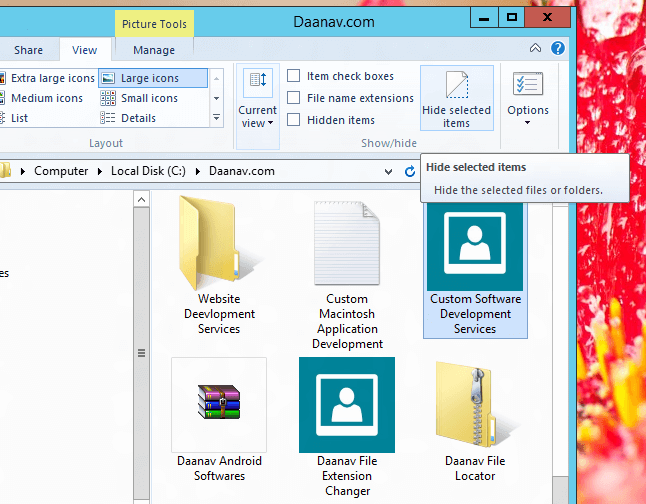
Hide Files and Folders in Windows 8
Hiding Files from the view of Windows Explorer simply changes the file / folder attribute to hidden and Windows Explorer displays or hide files and folders with hidden attribute. The Hidden files are not even listed by the dir command on the command prompt by default. Lots of System Files are marked as Hidden as the Software Developers do not want users to view / delete them. Yes this way of hiding files and folders is not a secure way of hiding files and folder, however as everybody has different needs and for many purposes this way to hide files and folders from Windows Explorer View does the required job.
There is another way to hide files from prying eyes in Windows Explorer. In case you change file extension of any given file, the file will not open automatically in the default program. Let’s say for an example you have a video file with .wmv file extension which you want to be kept secure on your computer. There are multiple ways to secure your file in which you can either hide it using Windows Explorer, Change it’s File Extension or zip it with a password. All these ways try to prevent unauthorized access on a Windows Computer.