Whenever you need to enable or disable Windows Key(s) on your Keyboard, you can do that easily and quickly with Daanav Keyboard Disabler. Disabling of Windows Key(s) in Windows 8 is supported by the Operating System itself and can be configured by doing registry manipulations. Registry Database is a complex database and any incorrect changes to Registry can disrupt various features of Windows 8 itself or of any other Applications. Windows 8 provides an inbuilt Keyboard Filter Driver which is a sophisticated Keyboard Keys Mapper. The keyboard Inbuilt Filter of Windows 8 looks in registry database and decides whether to remap keyboard keys or not. The Daanav Keyboard Disabler allows you to disable Windows Keyboard key(s) by mapping Windows Key(s) to non-existing keyboard keys.
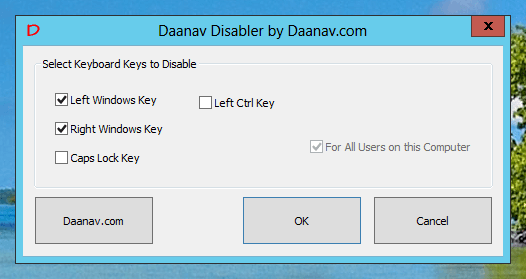
Disable Windows Keys on Keyboard Interacting with Windows 8
In order to Disable Windows Key(s) on Keyboard, download the free Daanav Keyboard Disabler, Install and Run it. The Software Application when started opens up UAC prompt and asks for Admin Access for the Application. Daanav keyboard Disabler needs Admin Access as it needs to modify Registry which would affect all users of the Windows 8 Computer. Once you have selected which keys you want to be disabled, you can close the Application and the application does not needs to be in memory in order to block selected Windows Key(s) from the Keyboard.
Normally Keyboards have two Windows Keys and the Daanav keyboard Disabler allows you to disable Left Windows Key on Keyboard and Right Windows Key from Keyboard separately. The Windows Key(s) on Windows 8 Computer is used along with various Keyboard Shortcuts and also to switch between Desktop and Windows 8 Start menu.