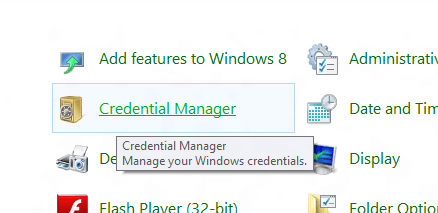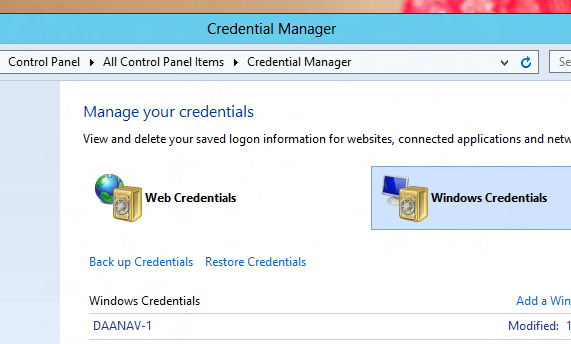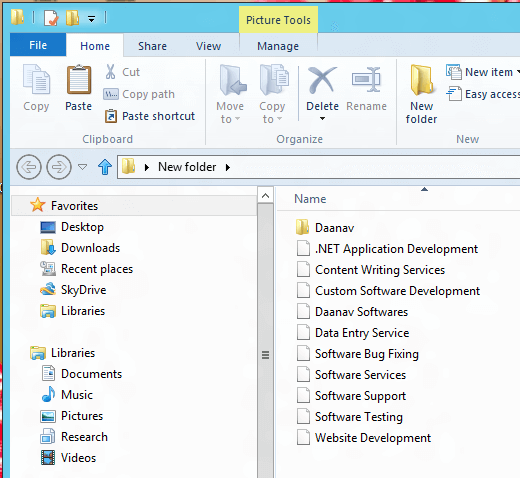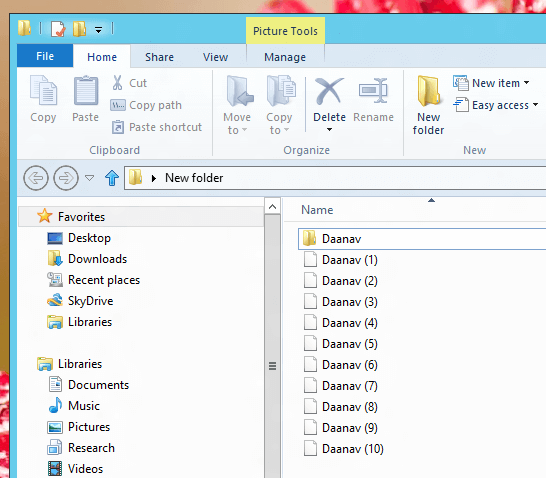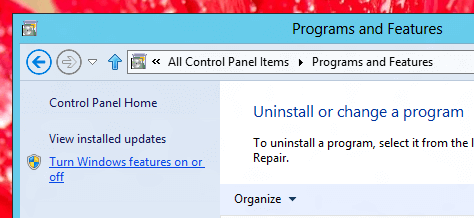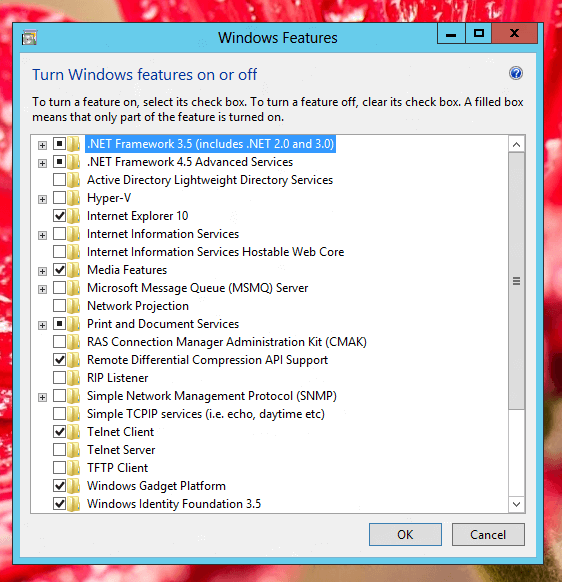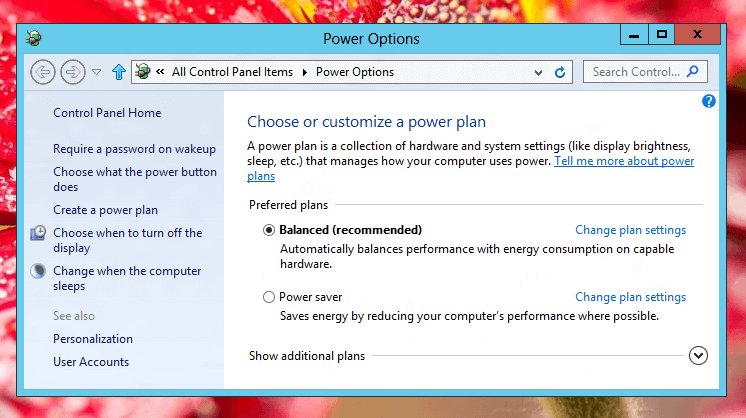Windows 8 allows you to have different wallpaper on second monitor. The process of setting up different wallpaper on a Windows 8 computer requires that the second monitor must be enabled in extended mode. Once you have dual or multiple monitors running in Extended Mode, you can set different wallpaper for different monitors on c computer running Windows 8. Have a look at the given below screenshot which displays how your screen resolution display should appear once you have dual monitors running in extended mode.
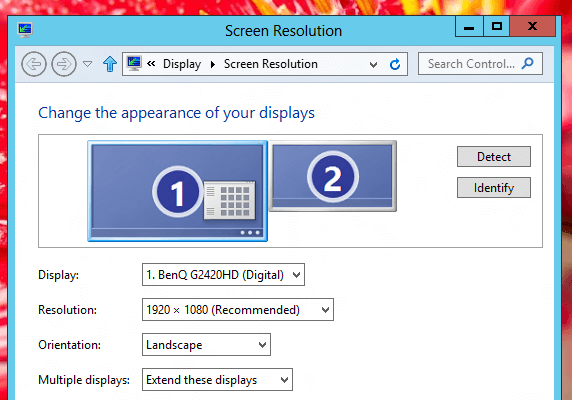
Screen Resolution Settings in Extended Mode for Dual Monitors on Windows 8
Once you do have dual or multiple monitors running in Extended Mode as displayed above, you are all set to have different wallpapers on different monitors. Makeup your mind as to which wallpaper you wish to have on your second monitor and open Personalization’s Desktop Background tab and right click on the desired wallpaper to be set as background for the second monitor.

Set Wallpaper for Second Monitor
Note that the right click menu as displayed for any selected image appears only when you do have dual or multiple monitors up and running in extended mode as displayed in the first screenshot above. You can alternatively use the Dual Monitor Software which allows the same process but with easy selection and lots of other second monitor control and related options.