Just like other versions of Microsoft Windows, this new version titled Windows 8 does allows you to control your computer’s hardware. There are lots of options available in the Power Options of the Control Panel which together allow you to fully control your Computer’s Hardware. With Windows 8 Power Options, you can control whether or not you want your Display / Monitor to switch to low power state automatically or not. You can control whether your Computer goes to Sleep Mode Automatically after pre-configured duration, etc. Have a look at the given below screenshot of Windows 8 Power Options to get an idea of what options are available to control your computer’s hardware devices like Monitor, Hard Disk, etc.
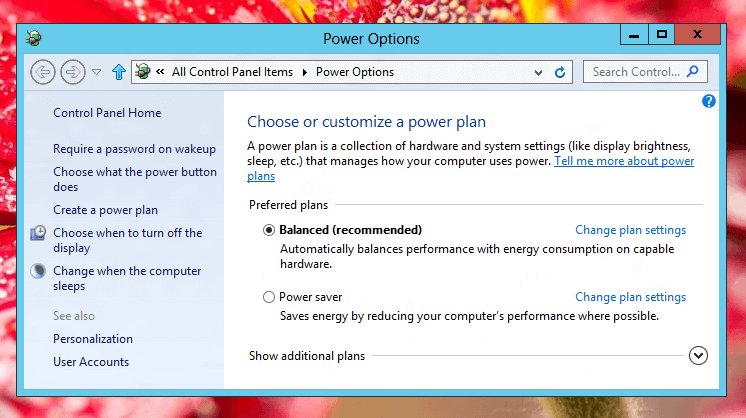
Windows 8 Power Options
The Power Options can be the very first Control Panel Applet you might wish to open after installing Windows 8. By default Windows 8 is configured to Switch the Display to low power mode after pre-configured duration and even to Sleep Automatically after pre-configured inactivity. Irrespective of whether you have installed Windows 8 on a Desktop or Laptop Computer, the Power Options is definitely a unique way to control electricity to various parts of our Computer.
As displayed in the above screenshot, the energy consumption of your Windows 8 computer can be configured by selection or customization of any Power Plan. The Balanced Power Plan is selected in the above screenshot which allows after how much inactive duration does the Monitor goes to Sleep mode and after what duration of inactivity (no input to the computer in the form of Keyboard Typing, Mouse Movement, etc) must Windows 8 go to Sleep Mode Automatically. You can even select what must happen when the Power Button of your Computer is pressed.