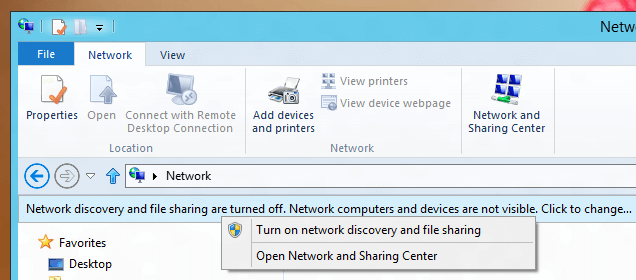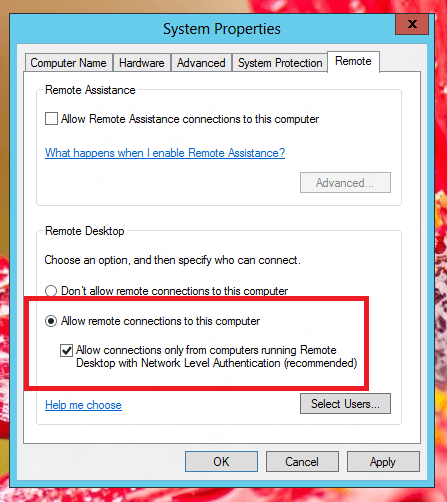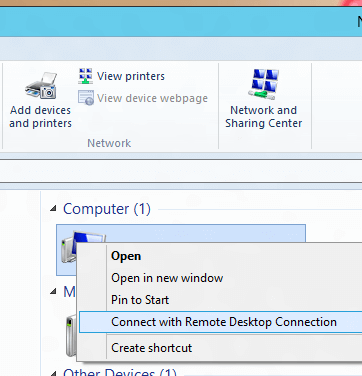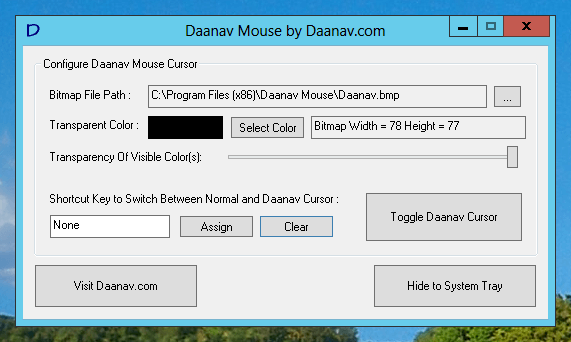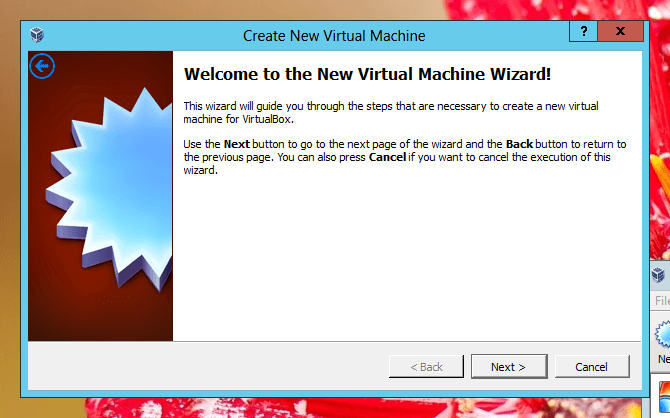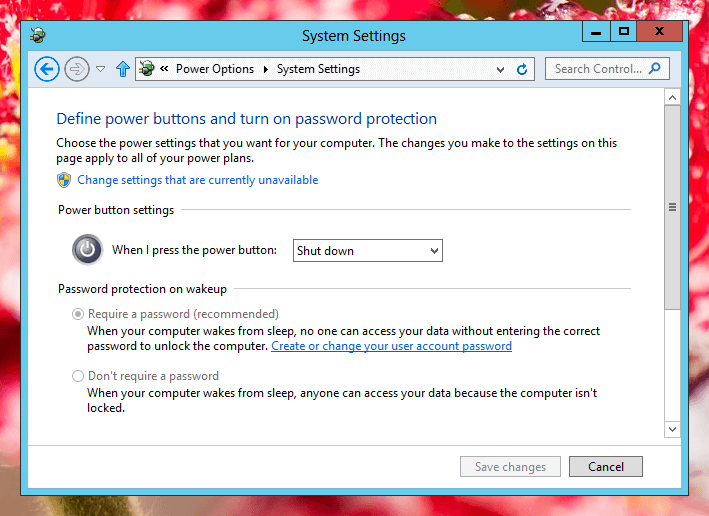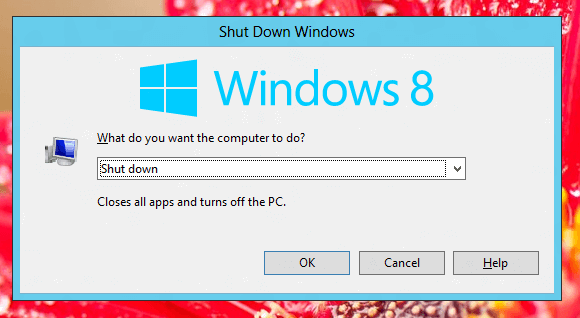The Software presented here is a photo slideshow software for Windows users. With a well designed and user friendly interface, this photo slideshow software provides easy and quick way to add multiple photos to a slideshow and allows to create multiple slideshow files. The Slideshow file does not duplicates the photos added to it to save hard disk space and it just stores a reference to the photos added to the slideshow. Just like a traditional Windows application, you need to remember that this Photo Slideshow software works with Menu, Buttons and Right Clicks. The given below screenshot displays the main screen of the photo slideshow software and later a video tutorial of the slideshow software is also presented.
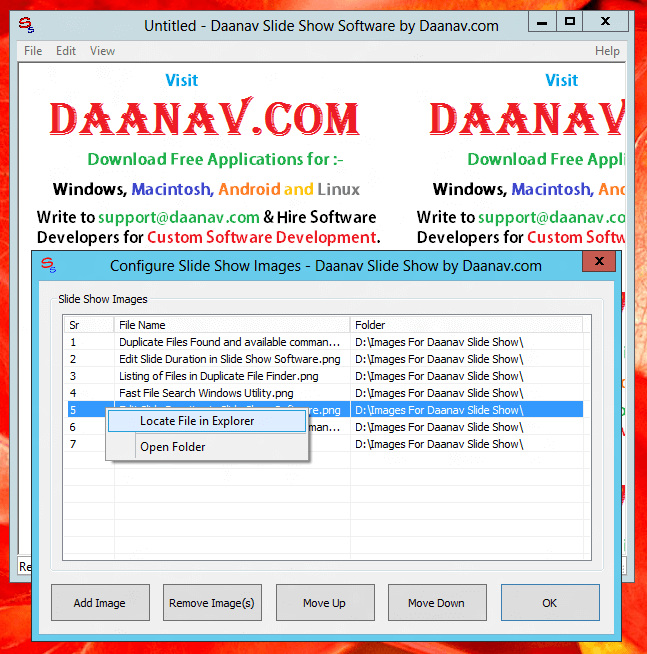
Screenshot of Photo SlideShow Software captured on a Windows 8 Computer
The Above Screenshot Displays how you can add photos to the Photo SlideShow. The best way to quickly add Photographs to the SlideShow is collect all your photographs in a single folder and decide in which order you want the photos to appear in the slideshow. The Photographs will appear at the Center of the SlideShow Software Window, however the background image can be tiled, kept in center or at the top left corner of the software window. Once you have decided in which order the photos should appear in the slide show, add the first photo to the slide show by either dragging the photo from the explorer window to the SlideShow Window or using the Add Button (which opens a file locator to let you select image file). Follow this procedure to add multiple photographs to the slideshow and finally press the OK button to save your changes and close the SlideShow Images window.
This Photo SlideShow Software is really intutive and is easy to use. In case you have already used Windows Applications and are comfortable using Left and Right Clicks, you are good to go and you can create, save and edit slideshows within no time with this Photo SlideShow Software for Windows. You can alternatively Watch Photo SlideShow Video Tutorial in your own video player and learn the software within few minutes. This Video Tutorial was recorded on a Windows 8 Computer and the software works fine on other versions of Windows like Vista, Windows 7, etc.