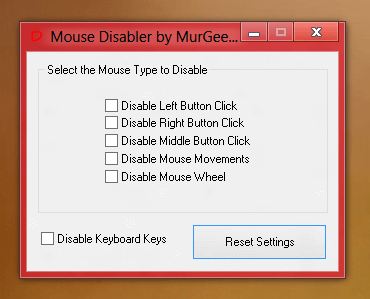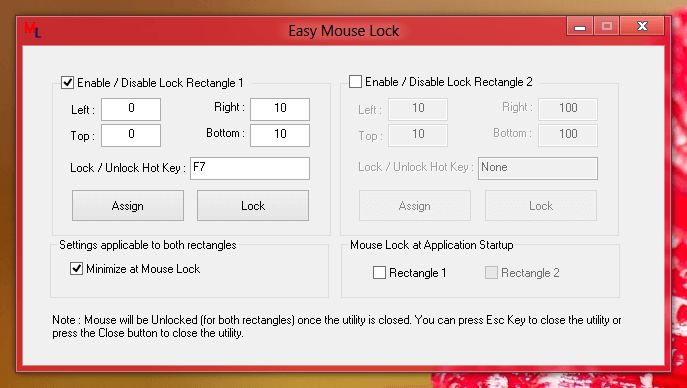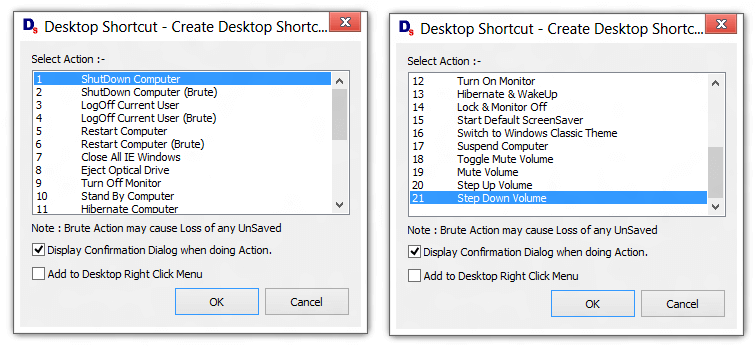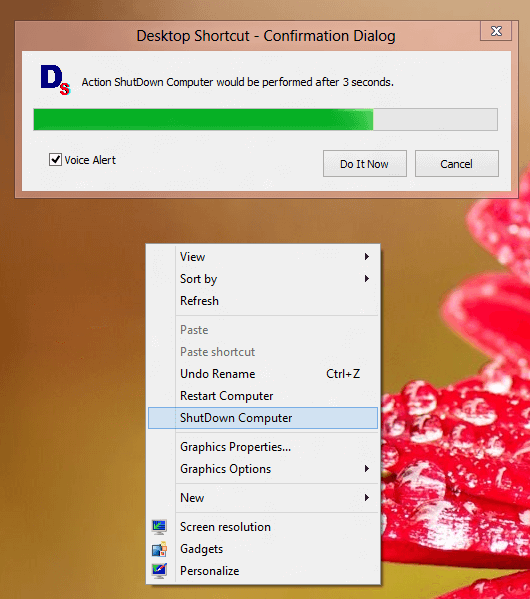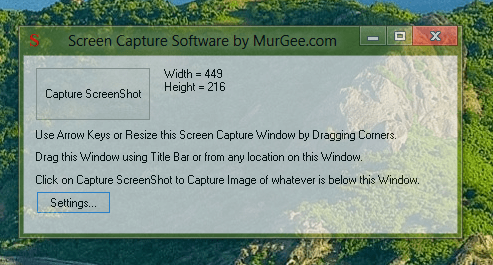Automatic Log Off or Signout from a Windows Computer / Workstation can be done easily with software utilities presented here in this post. Whether you want user to be signed out of the Windows 8, Windows 7, or any other version of Windows, you can use any of the application utilities presented in this post. Screen Savers are the first thing that come to mind when thinking about computer actions to be performed when computer is left idle and is not in use. Screen Savers sit silently behind desktop without displaying any icon in system tray or a desktop shortcut and they get activated as and when the computer is left idle or inactive.
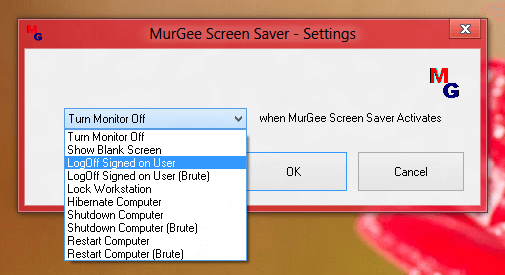
Auto LogOff Windows Computer
The MurGee Screen Saver displayed in the above screenshot is one such utility which can be used to Auto Log Off signed on user after inactivity. Note that this screen saver displays two different ways to sign out signed on user out of which one is brute / fast Auto Log Off and other is as good as clicking on a desktop shortcut to sign out. The Brute way to Sign Out make sure that the User id sign out from the session and discards any unsaved data whereas the other normal option displays the Windows Warning Screen which prompts user to save any unsaved documents. Yes Screen Saver to Auto Log Off is a good and neat way of controlling inactive workstations, but there can be multiple reasons why you would not want to setup a screen saver to auto log off signed on users.
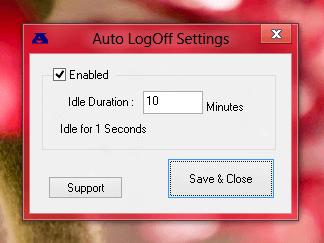
Auto LogOff Utility
The Utility presented above is a typical windows utility which also helps to Auto Log Off signed on User. This Utility creates an icon in System tray and provides a Context menu from the System Tray / Notification Area to Log Off instantly or to Log Off after configured minutes. In the above screenshot the Auto Log Off has been configured for 10 minutes duration and hence whenever the computer is left inactive for more than 10 minutes, the utility will initiate Auto Log Off. As with above Screen Saver, this Auto Log Off Utility is capable of signing out a user signed on a Windows 8, Windows 7, Windows Vista and other Windows Desktop and Laptop Computers. Download this Automatic Logging Off Utility and use it to control idle or inactive computers.
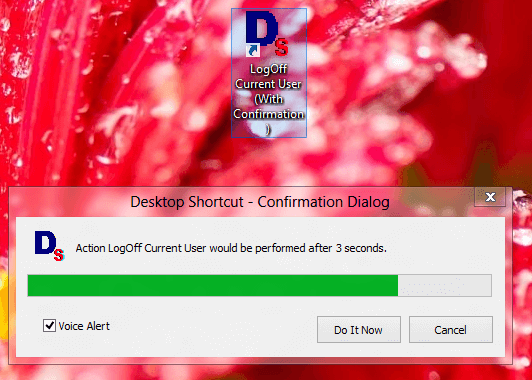
- Auto LogOff with Desktop Shortcut
The Desktop Shortcut Utility presented above offers finer control over Auto Log Off. The above screenshot displays a User on Windows 8 Computer currently about to be signed out of the session. This Log Off Shortcut has been created using the Desktop Shortcut Utility and as the Log Off is controlled by a Shortcut, you can copy the command line of the Desktop Shortcut to include Automatic Log Off in your batch script files or use this handy command from the Desktop Shortcut itself.
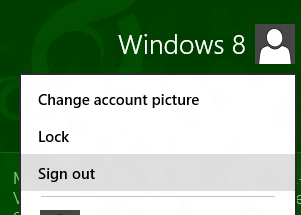
Windows 8 Sign Out
The above screenshot displays the way in which you can Sign Out from a Windows 8 Session. In order to Log Off from the signed on session on a Windows 8 computer, you need to switch to the Windows 8 Start Menu, Locate and Click on the signed in user account name and click on the Sign out menu item to actually Sign out or Log Off from the session. In other versions of Microsoft Windows, you would need to click on the Start Menu button on the Desktop and then locate and click on the Log Off menu item in a similar way.