There are Different Methods to Access the Control Panel in Windows 8 are given below, especially for those users who are not familiar using Windows 8 Operation System. Microsoft Windows 8 has removed the most Common user friendly button i.e Start Button, which most of the users of the previous versions found easier to access different application in the system. Some of the ways to go about to open control panel are mentioned below which are short and easy to understand.
1) Move the cursor to the bottom or Top right of the Windows screen. A pop-up Menu appears (called as “Charm Menu”) as shown in the Screen shot below. Click on the Setting button as it appears.
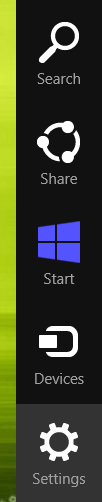
Charm Menu of Windows 8
2) After clicking on the Settings Button, Settings menu Opens displaying different options in the menu. Select “Control Panel” button and the Control Panel opens on your screen.
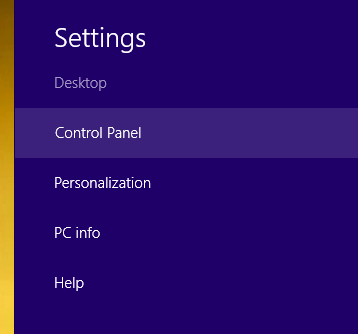
Settings Menu Of Windows 8
3) That’s all about it.
Next way to open the control panel is by moving the cursor to the bottom left of the Windows screen and Right-clicking or you can achieve the same result by holding the Windows Key + X. Once you do this step, a pop-up menu opens displaying various options related to the Windows 8 system as shown in the Screen shot below.
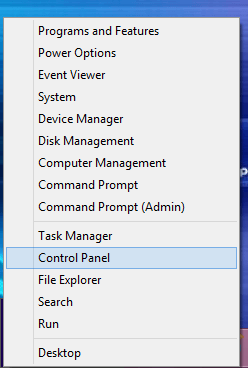
Right click Menu at bottom left corner of Windows 8
Select the Control Panel option and now you have got the Control Panel Opened on your Windows 8 System.
Another Method to Open Control Panel is to move the cursor to the bottom or Top right of the Windows screen. A pop-up Menu appears (called as “Charm Menu”) . Click on the Search Button. After this a search menu opens on the same right side of your screen Displaying lot of applications installed in your Windows 8 System. Type Control panel in the search bar as shown in the Screen shot below.
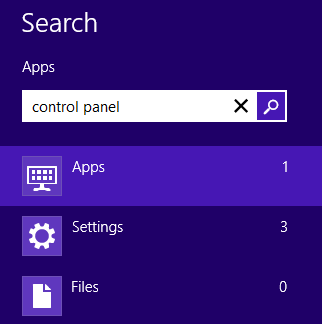
Search menu of Windows 8
Simultaneously an option appears on the left hand side of the screen as you type Control panel in the search bar as shown below.
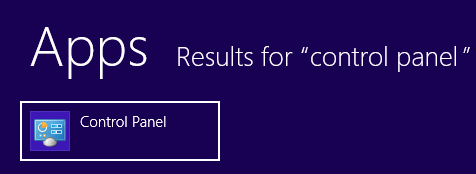
Option that appears after typing control panel in the search menu
Click on the control panel button that appears and you are done. This method can also be used to open other applications on the Windows 8 system of your PC.