Microsoft Windows 8 Operating System is the new version and it’s a complete redesign from the previous versions of Microsoft Operating Systems like Windows Vista, Windows 7, etc. If you are not familiar with Windows 8 then finding things becomes a bit harder unlike for the previous versions.
This tutorial will help you to uninstall programs in a short and useful way, especially if you’re new to Windows 8.
Steps to be followed to Uninstall a program from windows 8 are given below,
1) Take your mouse cursor to the bottom right corner of your Windows 8 Screen and you will be able to see a pop-up menu (Charm Menu).
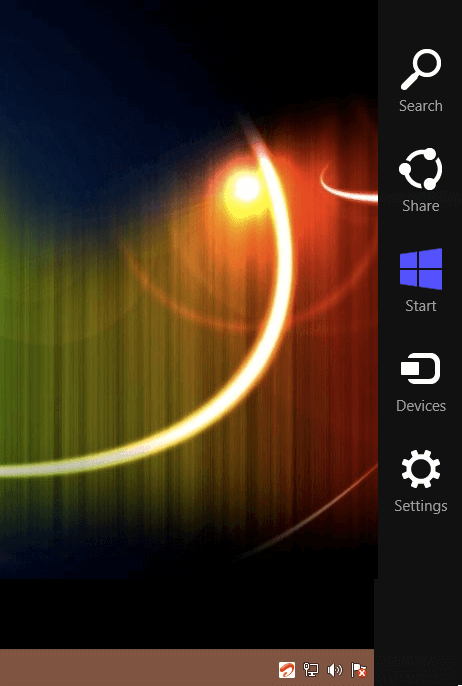
Charm Menu of Windows 8
2) Click on the Settings button and a menu opens with different options under the Settings. Click on the Control Panel Button.
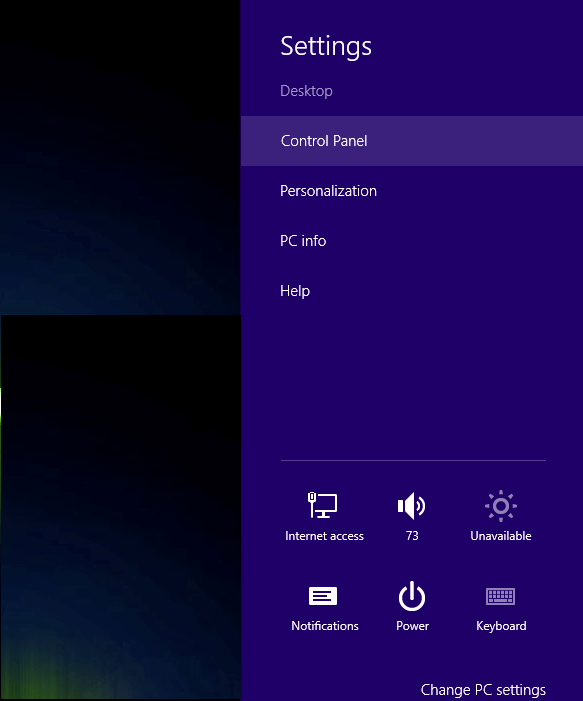
Settings Menu Of Windows 8
3)After you click on the Control Panel Button, the Control Panel Window Opens. Click on Programs and Features button from the Control Panel Items.
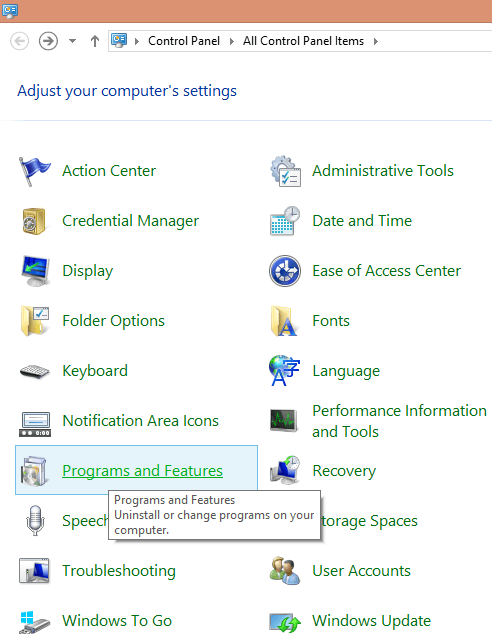
Programs and Features item in Control Panel Of Windows 8
4) After clicking on the Programs and Features button from the Control Panel Items, a list of Installed programs is displayed under the category of Uninstall or Change a Program. Select the Program or Application you wish to uninstall and then click on the Uninstall/Change Or Uninstall Button, that appears next to Organize Option as soon as you select the Application.
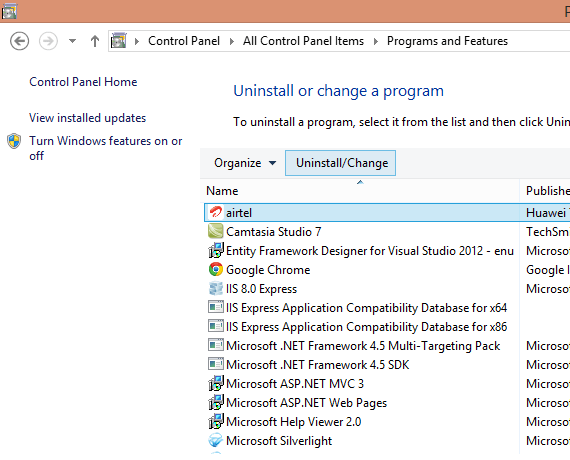
Programs and features of Windows 8
5) After you click on the uninstall Button, a confirmation pop-up menu opens for the Uninstalling process. Proceed by either clicking on OK or NEXT button and the program will be permanently removed from the Windows 8 Operating System of your computer.