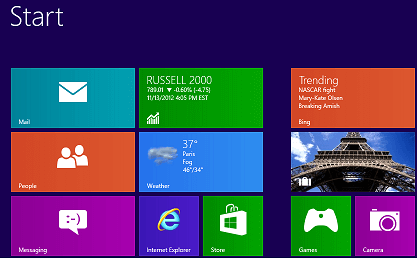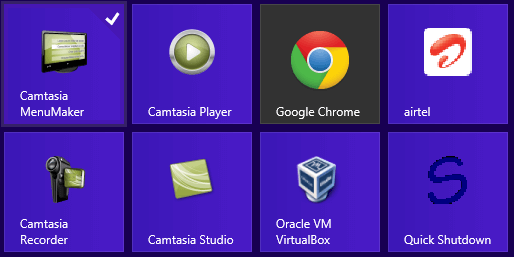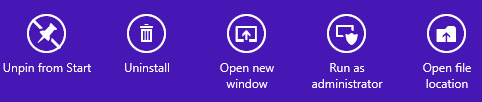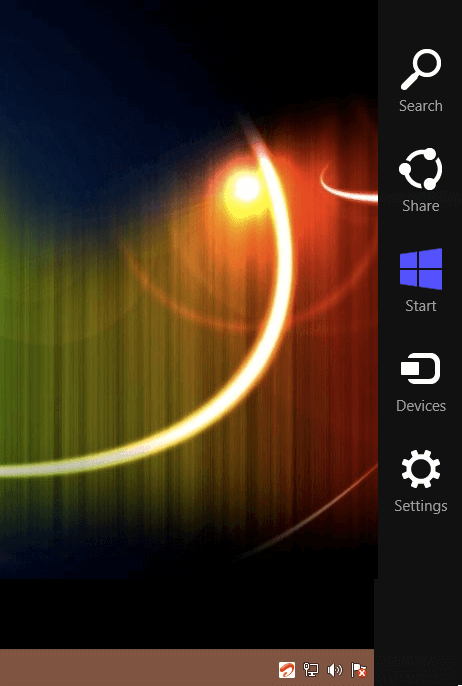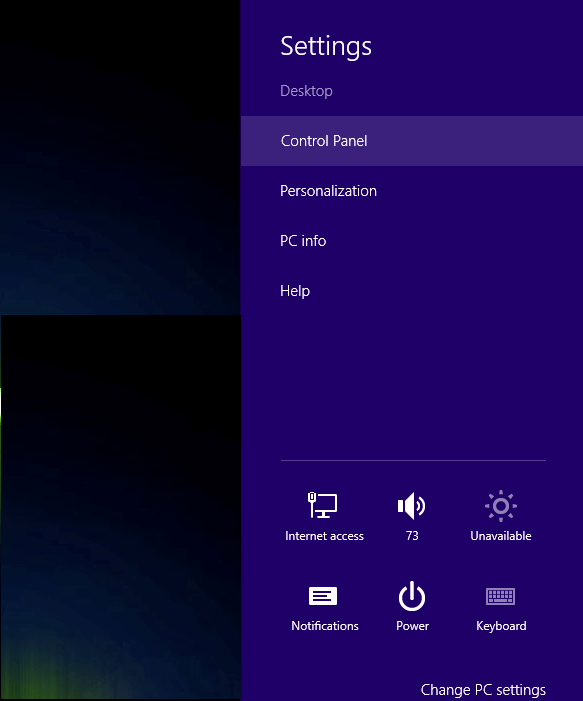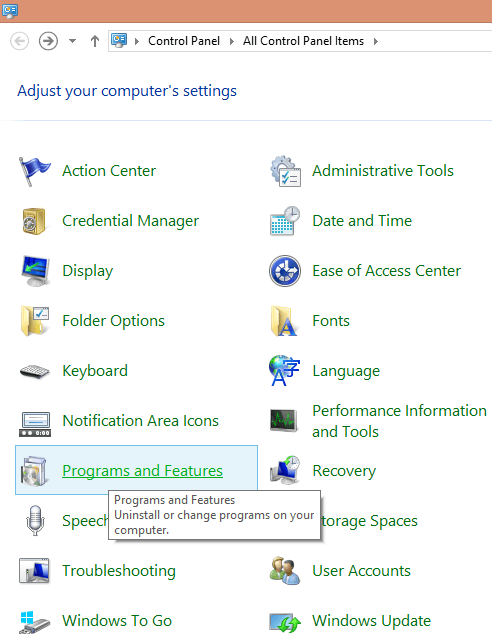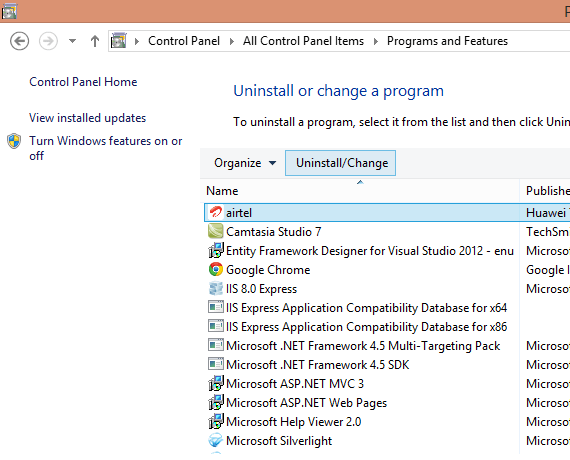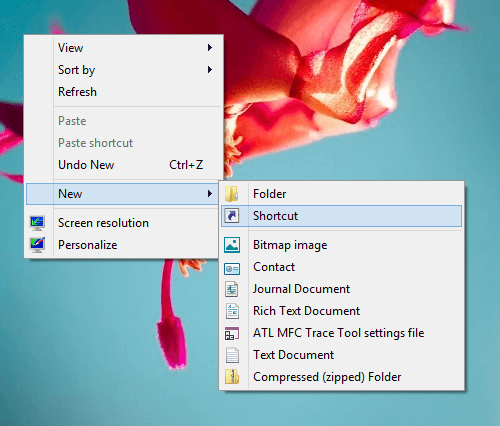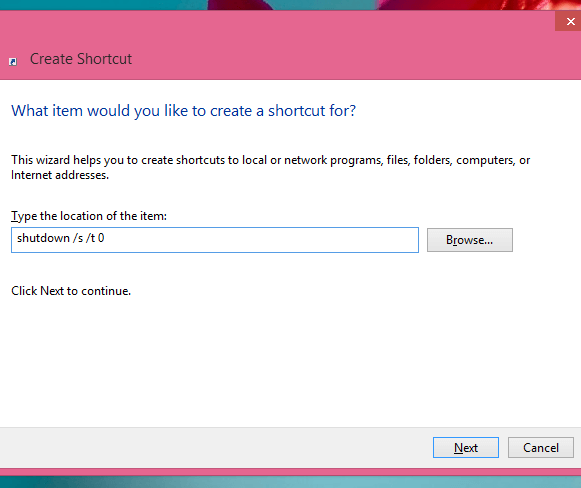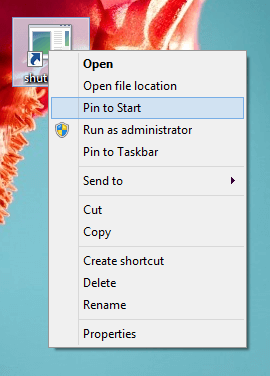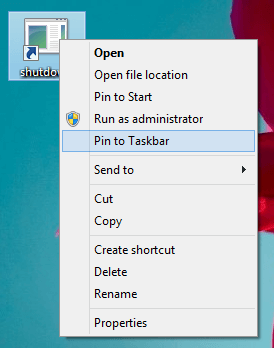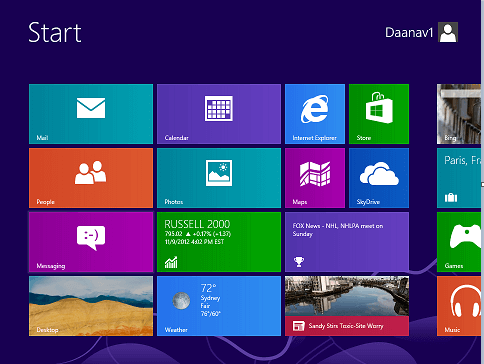This post presents a free Utility to Shutdown a Windows 8 Computer. The Setup of this Utility can create a Desktop Shortcut to quickly Shutdown a Windows 8 Computer. This utility launches default Windows Shutdown screen and you can shutdown the computer your way. You can even select a different option apart from Shutdown such as Restart, Sign Off, Lock Computer, etc. Shutting down a Windows 8 computer needs appropriate permission. In case you do have access to shutdown your computer, you can use this utility and shutdown Windows 8 with the default shutdown way of Windows 8. The screenshot below displays the desktop shortcut created by the Shutdown Utility Setup and it also displays the default Windows 8 Shutdown Screen.
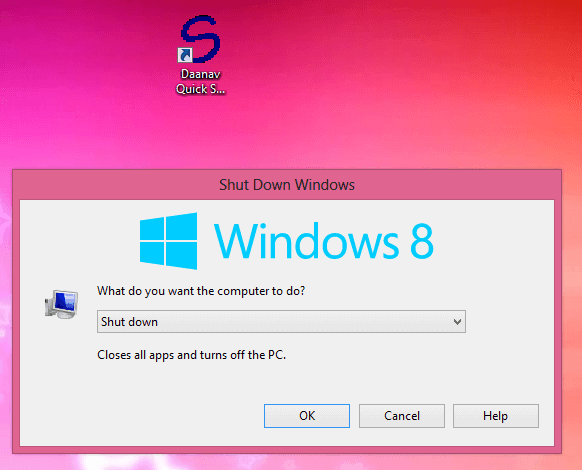
Shutdown Shortcut on Windows 8 and Shutdown Screen of Windows 8
This Free Windows 8 Shutdown Utility has been scanned using multiple antivirus software applications and s totally clean. This Utility uses very less amount of memory and processor time. You can even use this small utility on your other Microsoft Windows Operating Systems such as Windows 7, Windows Vista, Windows 2008 Server, and even on Windows XP.
The Shutdown Windows screen displayed above cannot be dragged onto any other location. In case you do a mouse click on any other area of the screen, the Shutdown Windows 8 screen will close automatically without initiating any shutdown or other computer control action. In case you have any unsaved changes, Windows 8 will ask whether you want to shutdown the computer without saving your data or you wish to ignore unsaved data and continue Shutdown.