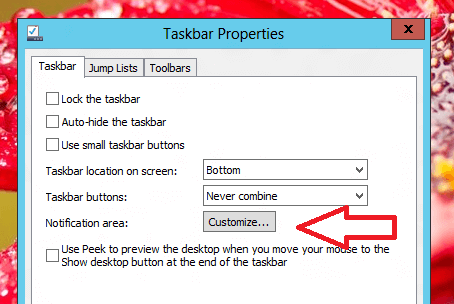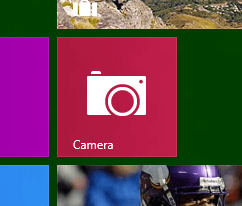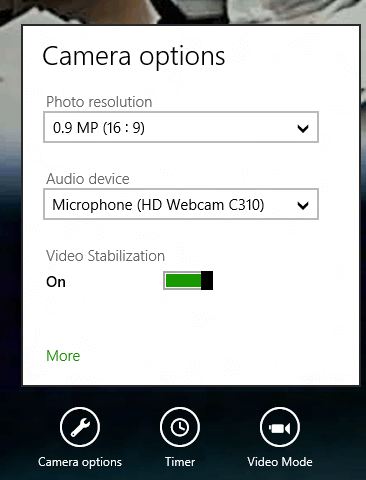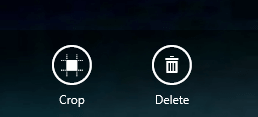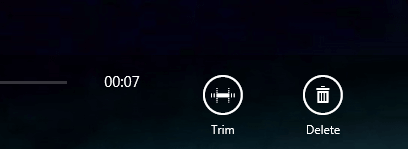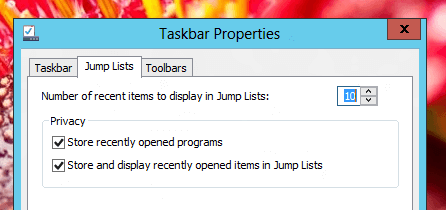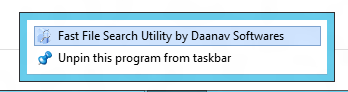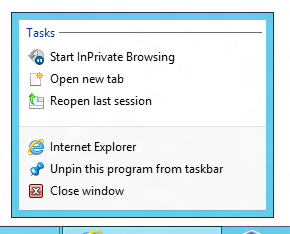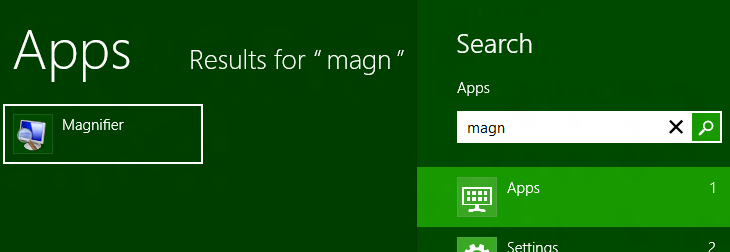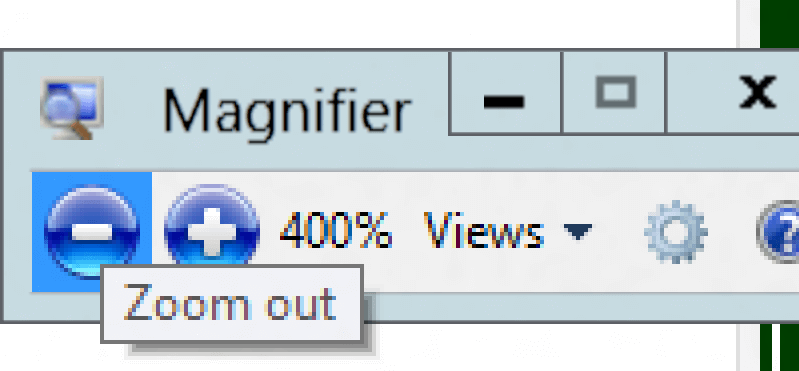Windows 8 does has inbuilt speech recognition software functionality. In order to use the speech recognition functionality of Windows 8, all you need is a microphone apart from a Windows 8 computer. The Speech Recognition of Windows 8 works to provide text input and commands to active window applications. The Application(s) themselves do not understand whether the input to them was provided by a speech command or other sort of input to the application. You can type text into notepad or any other text editor with Windows 8 Speech Recognition, however accuracy is the most important thing when converting speech to text with Windows 8 Speech Recognition functionality.
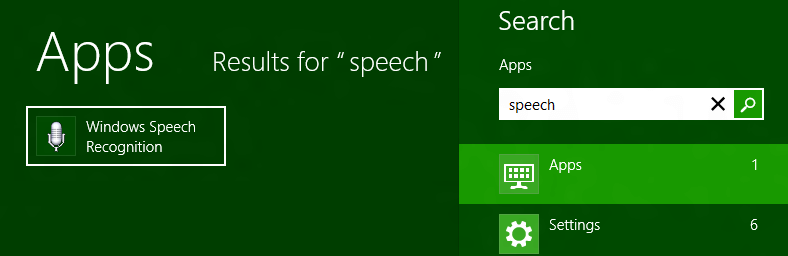
Windows 8 Speech Recognition
In order to start the Windows 8 Speech Recognition functionality, use the Windows Key + Q Shortcut key Combination and type Speech as displayed below. You can alternatively search for Speech Recognition in the Windows Control Panel or even create a desktop shortcut to launch the Speech Recognition functionality. The Configuration Settings of the Windows 8 Speech Recognition functionality also allows you to launch the Windows 8 Speech Recognition at Computer Start-up The Windows 8 Speech Recognition Tutorial will start automatically the first time you start the Speech Recognition functionality of Windows 8 and the guided steps will tell you all about Windows 8 Speech Recognition, will ask you to speak some words / command and it should not take more than a couple of minutes to complete the Windows 8 Speech Recognition Tutorial.
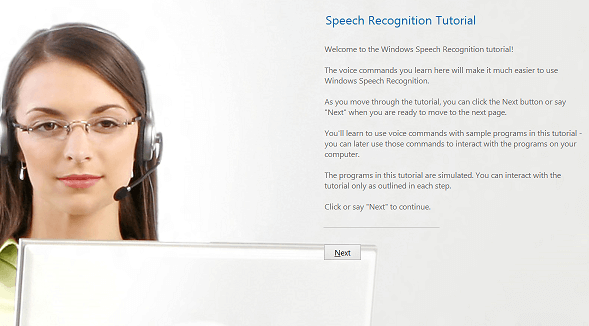
Windows 8 Speech Recognition Tutorial
Once you are done with the tutorial and basic configuration steps of the Speech Recognition functionality of Windows 8, you should be able to see a Speech Recognition bar at the top of the screen. This Speech Recognition will indicate the input speech volume and will indicate whether the speech recognition is turned on or off and will indicate whether your speech has been recognized by the computer or not.
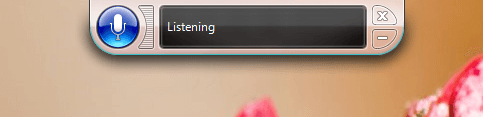
Windows 8 Speech Listener
The screenshot above displays the Windows 8 Speech Recognition Bar at the top center and listening to speech input to the computer using Microphone. Now a days webcams do have inbuilt microphone and they can be connected to a windows computer using a single USB cable without the need of external power supply to the webcam / microphone. A Right click on the Windows 8 Speech Recognition bar will display configurable properties of Windows 8 Speech Recognition functionality where you can edit lots of configurations and improve accuracy of your speech to text conversion.
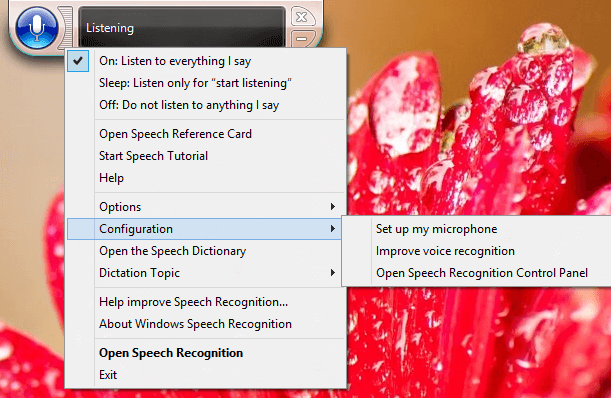
Windows 8 Speech Recognition Settings
Little bit of patience is required to understand the functionality of Speech Recognition and once you have trained your computer to understand your voice, your Windows 8 computer can work as you say. This Speech Recognition functionality of Windows 8 offers lots of configurable settings and it is worth giving a try.