Windows 8 has a useful feature known as JumpList. Yes Windows 7 had this JumpList feature as well. JumpList are shortcut ways of opening documents in specific applications. Various Applications display Jump List and many applications do not disp-lay Jump List. Apart from Application controlled, the Jump List do have few configurations available from the Taskbar properties. You can invoke Jump List by doing a right click on any application’s icon in Taskbar.
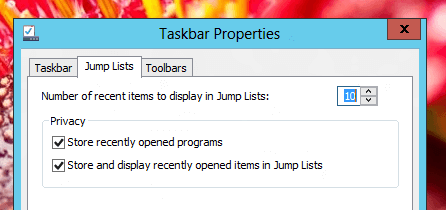
Jump List Configuration in Windows 8
There are many Windows Applications which do not display Jump List. Examples of applications which do not display Jump List are Calculator, Command Prompt, Registry Editor, etc. Given below screenshot displays how does the Jump List appears when it has no Jump List to display.
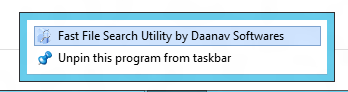
No Jump List in Software Application
Implementation of Jump List is governed by Applications themselves. Different Applications implement Jump List differently, let’s for an example, the Jump List of Internet Explorer displays tasks as displayed below, whereas the Jump List of Google Chrome displays different categories for the Jump List items. On the other hand Windows Explorer display recently visited folder locations and so on.
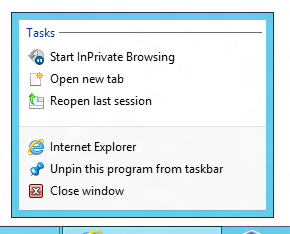
Jump List Tasks of Internet Explorer 10 Installed on Windows 8
To know whether your favorite application supports Jump List, Right Click on any Icon on the Task Bar and check how does this useful way of opening documents in appropriate applications. There are even Custom Jump List Software Utilities which allow you to create your own Jump List to quickly launch applications or opening documents on your Windows 8 Computer.