In order to magnify screen contents, you have multiple options depending on what you want to magnify. In case you would like to magnify and concentrate on specific portion of Windows 8, you can use the inbuilt Magnifier of Windows 8. However if you would like to magnify only your browser contents to browse websites, there is an alternative option. Let’s start with magnifying whole desktop or application and let the desktop display only a portion of the whole desktop. In order to launch the Magnifier, press the keyboard shortcut Windows Key + Q key in order to search for the Magnifier tool. When the search box appears type in Magnifier and the Windows 8 search will display you the Magnifier tool as displayed in the screenshot below.
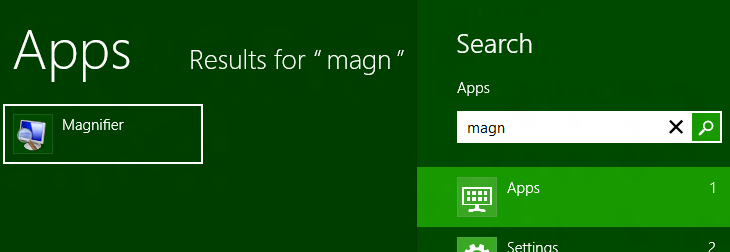
Magnify and See portion of Magnified Screen Ares with Magnifier of Windows 8
Once you have located the Magnifier, you can either click on it or press the Enter Key on Keyboard to Launch the Magnifier. The Magnifier appears as a small window which is displayed at the top left corner with a glass magnifier image and with two buttons to increase and decrease the screen magnification as displayed below.
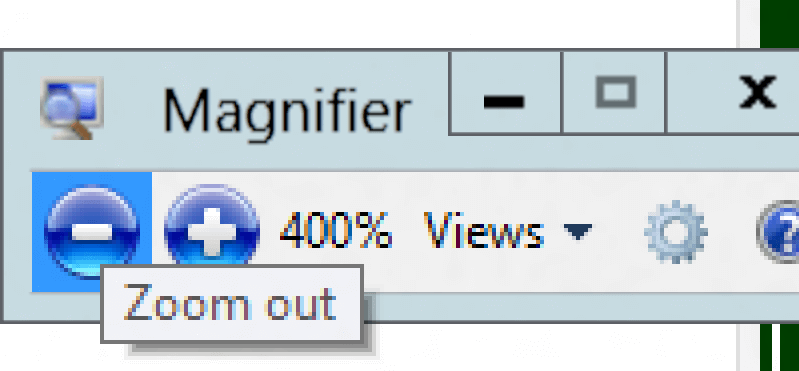
Magnifier Tool of Windows 8
Once the Magnifier is running, the screen area displayed would be near to the mouse cursor. Effectively wherever you mouse cursor moves, the visible area would be around that mouse cursor location and the magnification can be increased or decreased from the buttons on the magnifier tool window.
The above magnification is effective as long as the Windows 8 Magnifier tool is running and magnifying the screen. The only drawback is that only portion of the screen will be visible and text will appear as sort of blurred as in the above screenshot of Windows 8 Magnifier tool Window. In case you would like to magnify whatever you are browsing in a browser window, there is a shortcut way to do that and is effective as well. Hold the Ctrl Key and Scroll the Mouse Wheel to increase or decrease the Magnification applicable to your browser window. This can be really useful when you are browsing a website which occupies only a portion of your monitor.
In case you need magnification for doing a presentation on a projector or even on a monitor with big resolution, you can change the appearance and size of your mouse cursor with Daanav Mouse Cursor which allows you to define your own bitmap image around the mouse cursor. By default the Daanav Mouse Cursor displays a red colored circle around mouse cursor which can be really effective in portraying where you want your audeince attention.