This post will guide you how to make your Title Bar bigger or smaller in Windows 8 system as per your interest of vision. The procedure is very simple and easy. The steps that needs to be followed are given below which will allow you to change size of the Title Bar.
1) First of all you need to do is switch to your desktop screen by either selecting the Desktop option from the Start Screen Menu or by simply holding the Windows key down and press “D” or “L” key on your keyboard i.e “Windows+D” or “Windows+L”. this will get you to the desktop screen. Now Right Click on the empty space or area on your Desktop Screen and you will see a right click pop-up and now select the “Personalize” option from it.
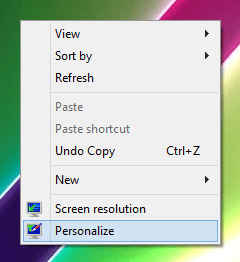
Right click Menu on Desktop Screen in Windows 8
2) After you click on the Personalize option, a “Personalization” Window opens on your screen. On the lower left of the Window you will be able to see an Option as “Display” as shown in the Screenshot below. Click on the “Display” Option.
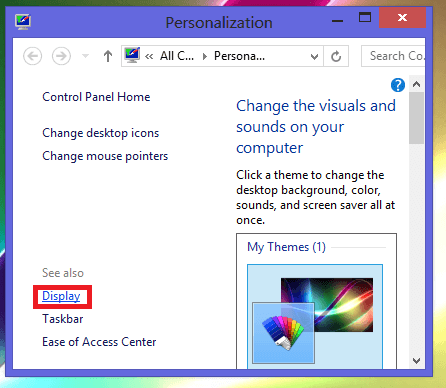
Personalization Window in Windows 8
3) After you click on the “Display”, a screen opens giving you various options to change the size of the Title Bar. Choose the size you would like to apply for the Title Bar from the Size Drop Down Menu and you can also check or uncheck the Bold option next to it. The Screenshot below displays the screen after clicking on the “Display” button.
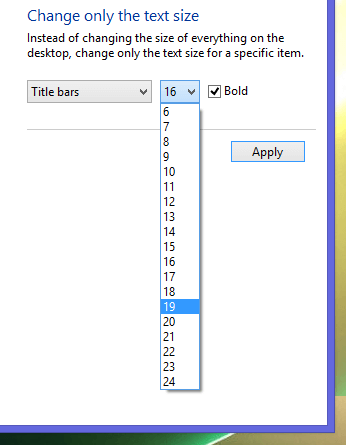
Display in Personalization Window in Windows 8
4) Once you have selected the options you wish to apply on to your Task Bar, Click on Apply. The Screen Refreshes by itself to update and save the new changes that you have made to the Title Bar. This is all about it and you can make changes to it whenever you wish to.