When using Another Monitor or Display Device in Windows 8, you can control both the Display Devices easily in Windows 8. The Keyboard Shortcut Windows Key + P Key opens up the Second Screen Bar in Windows 8 allowing you to easily control your display devices. The Screenshot of the Windows 8 Second Screen Bar is as displayed below and gives you lots of options. The Screenshot of the Windows 8 Second Screen Bar below has been trimmed to display only few options. Yes you can even check out this Second Screen Bar if you have only one Monitor Connected to your Windows 8 Computer.
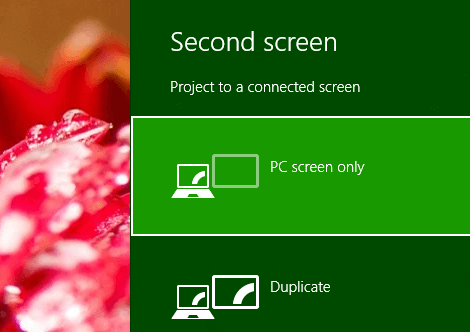
Control Dual Screens with Windows 8
The Keyboard Shortcut Windows Key + P Key was there in earlier versions of Microsoft Windows as well including Windows 7, Windows Vista etc. Connecting Dual Screens with Windows 8 can give you more visible area and you can even switch between dual screens with the Windows 8 Dual Screen Bar or you can extend your Desktop and hence working area to span dual screens.
Lots of people across the globe use Dual Screens while giving Presentations, while monitoring stocks, news and even when working with Graphical Software Applications like Video Editing. Having a big resolution monitor does gives an advantage and to add to that Dual Monitors gives you more what a Single Monitor can provide. Windows 8 also provides flexible TaskBar and other useful options when using dual or multiple monitors.