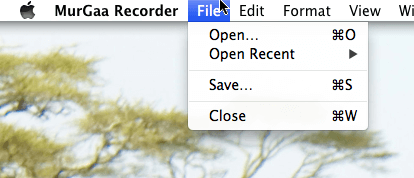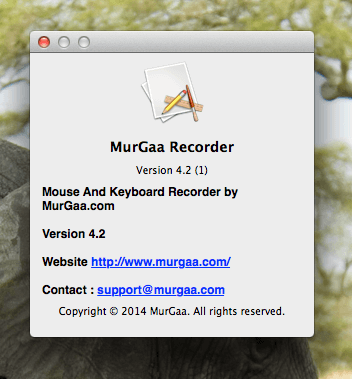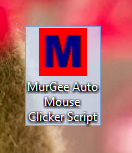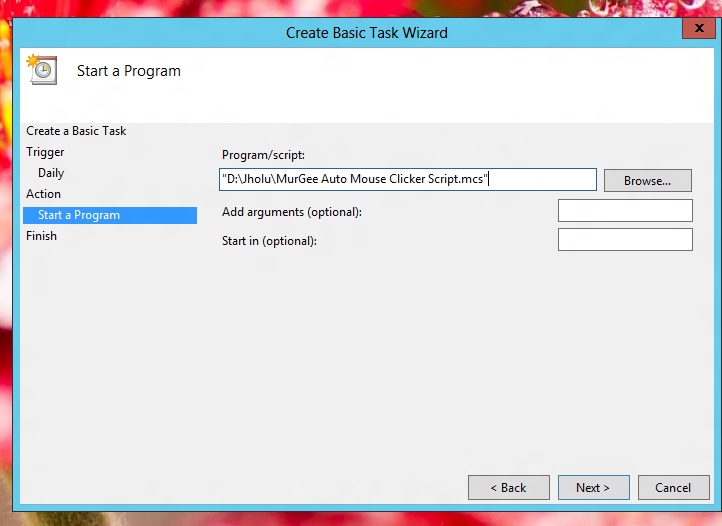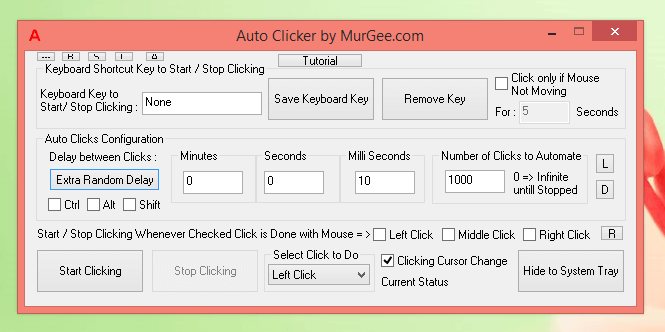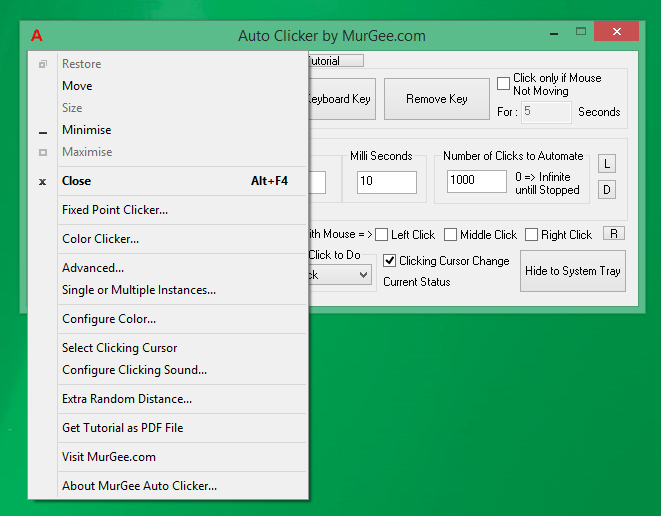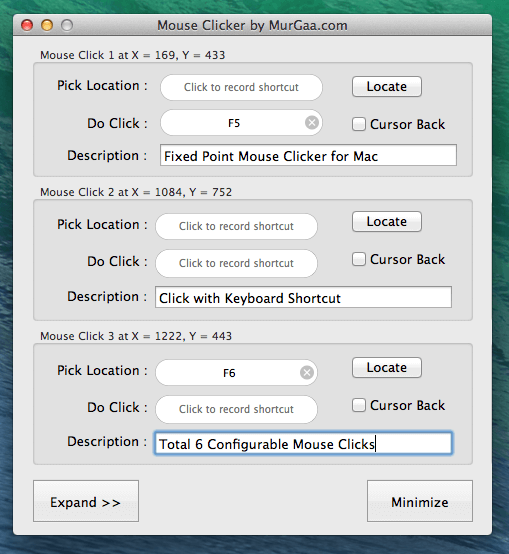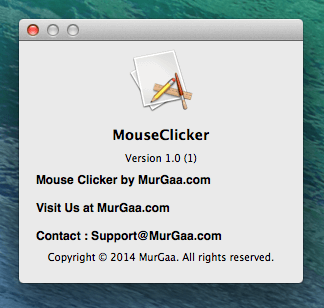Now you can Double Click using Keyboard Shortcut with Double Clicker presented here. Two Left Clicks done rapidly are treated as double click in Windows and the Mouse Clicker presented here makes double clicking easy. Whether you want a single Double Click to be done or lots of double clicks, this Mouse Automation Utility is equipped to do every kind of double clicking. Do have a look at the screenshots presented here and yes a small video tutorial is also presented in this post which allows you to use the Mouse Clicker presented here as Double Clicker.
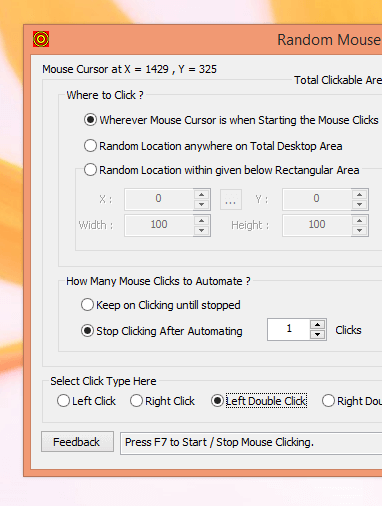
Double Clicker to do Double Click with Keyboard Shortcut
Note in the above screenshot that the option to do Mouse Clicking is configured at current mouse cursor location. Also note that the number of Mouse Clicks to be done are configured as 1 which effectively would be treated as a single double click. Now do have a look at the given below screenshot which displays the type of mouse click configured as double click. This General purpose Mouse Clicker is being used as Double Clicker in this post, however you can also use this Random Mouse Clicker as Fast Clicker doing single Mouse Clicks at really fast speed.
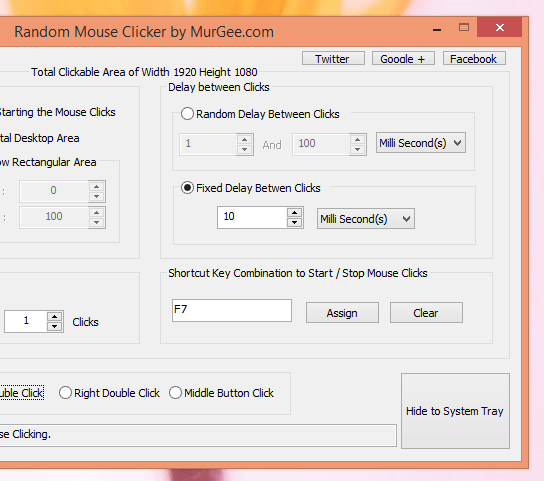
Double Click with Keyboard Shortcut
The above Screenshot displays a Keyboard Shortcut configured to do Double Click on the press of Keyboard Shortcut F7. Yes you can use any other Keyboard Shortcut as the Keyboard Shortcut Key is configurable in this software as displayed in the above screenshot and this Video Tutorial. Whether you are helping somebody learn how to use Mouse or you need a simple Utility which can do the Fast Clicking for you, this Mouse Clicking Application can be of real help. In case you need something really advanced mouse clicking software, do have a look at the Game Clicker presented earlier, which offers much more functionality.
Download this Windows Software Application for Free and give it a try. This Application Setup does not requires Admin Access and has been tested with almost every Anti Virus Software to be clean. Once you are done setting up this Mouse Automation Program as Double Clicker, you can hide it to Notification Area and just use the Keyboard Shortcut to Simulate Double Click whenever you want. Yes this Double Clicker works on Microsoft Windows 8.1, Windows 8, Windows 7, Windows Vista and even on Windows XP.